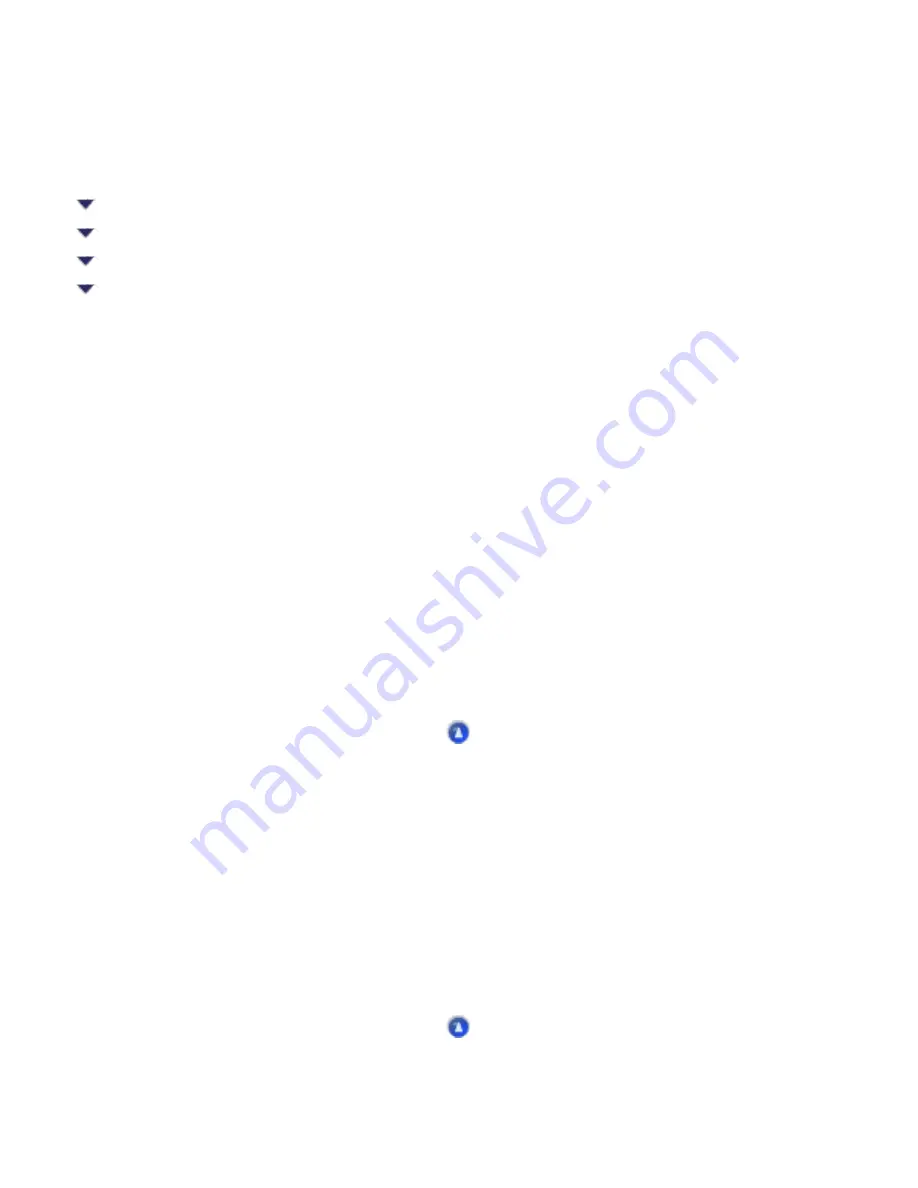
Troubleshooting
Correcting USB Problems
If you are having difficulty using the CX6500 with a USB connection, see if your problem is listed
below, then try the recommended actions.
USB connections
USB cables or connections can sometimes be the source of the problem. Try one or both of these
solutions:
●
Use a USB cable that meets the specifications for the USB interface of the CX6500. See
●
For best results, you should connect the CX6500 directly to the computer's USB port. If you must
use multiple USB hubs, we recommend that you connect the CX6500 to the first-tier hub.
Windows operating system
Your computer must have a pre-installed version of Windows 98SE, Me, 2000, or XP. You may not be
able to install or run the USB printer driver on a computer that does not meet these specifications, or that
is not equipped with a built-in USB port.
For details about your computer, contact your dealer.
Printer software installation
Summary of Contents for Stylus CX6500
Page 42: ...For more information on EPSON Smart Panel see Overview of EPSON Smart Panel Top ...
Page 92: ......
Page 99: ...Printing on Envelopes Explains how to print on envelopes Top ...
Page 108: ... Top ...
Page 117: ... Top ...
Page 125: ...Click Print to start printing Top ...
Page 129: ... Top ...
Page 184: ...Click Print to start printing Top ...
Page 187: ...Click the Page Layout tab and select the Multi Page checkbox Then select Pages Per Sheet ...
Page 195: ...Media Type Settings Click Print to start printing Top ...
Page 199: ...Click Settings to adjust the way your poster will print The Poster Settings dialog box opens ...
Page 206: ...Cut off the remaining margins Warning Be careful when using sharp tools Top ...
Page 259: ...See your operating system s documentation for details Top ...
Page 301: ...The scanned images are sent to the application or saved in the specified folder Top ...
Page 310: ...Click Scan and Save to start scanning or Scan with Options to change scanning settings Top ...
Page 329: ...To remove or delete a marquee click the marquee and click the Delete marquee button Top ...
Page 335: ... For details about the settings refer to the EPSON Smart Panel documentation Top ...
Page 352: ... Top ...
Page 361: ... Top ...
Page 400: ... Top ...
Page 419: ...Browser Web browser Microsoft Internet Explorer 4 0 or later recommended Top ...
















































