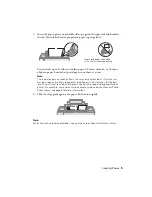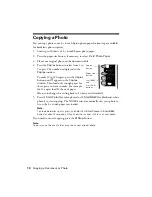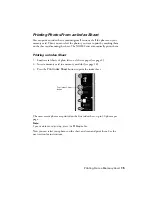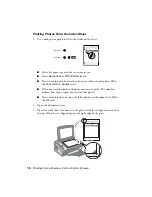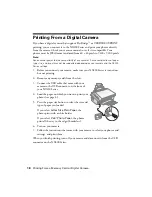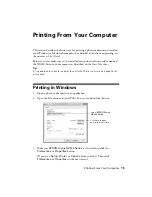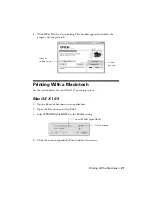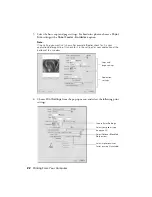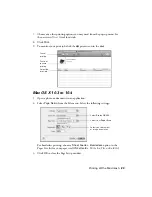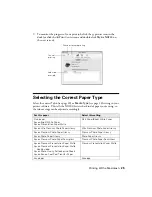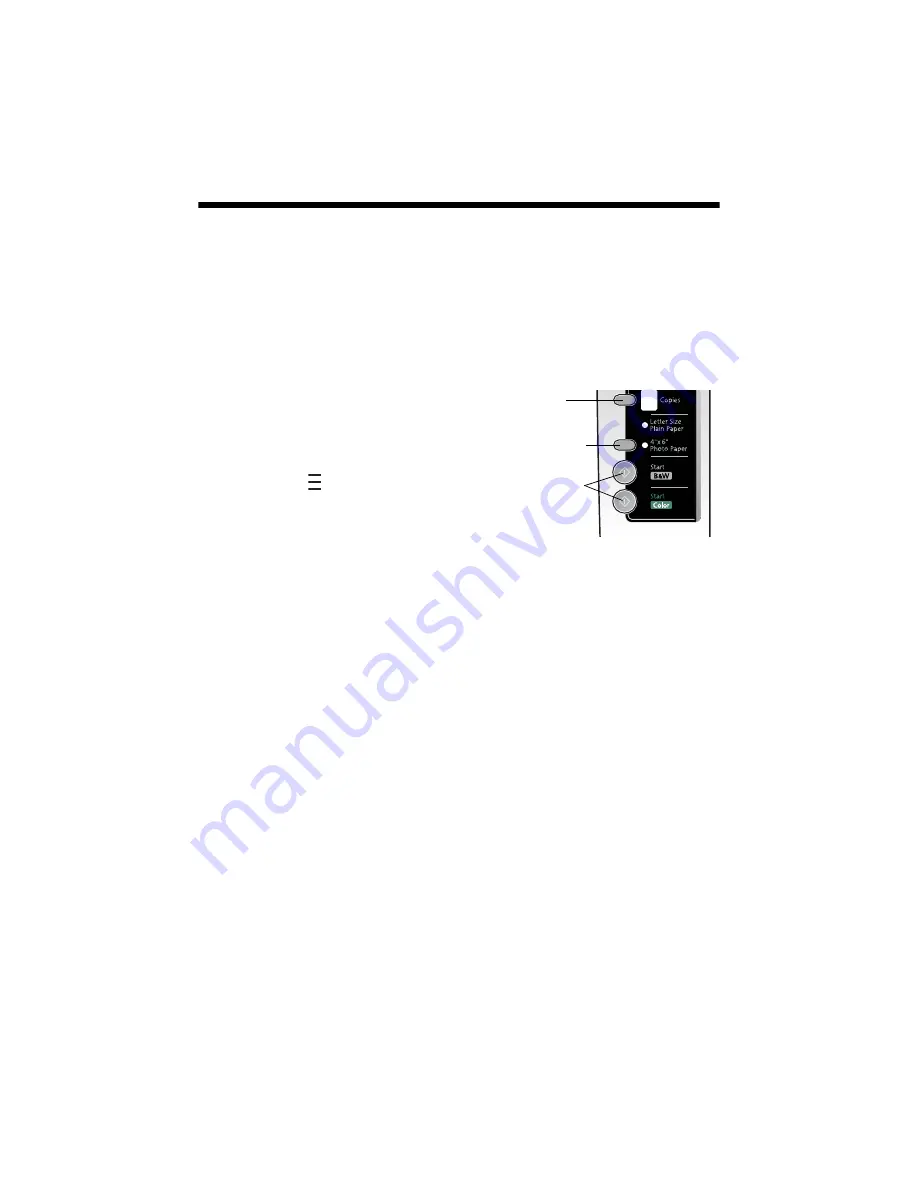
10
Copying a Document or Photo
Copying a Photo
You can copy photos onto 4 × 6-inch Epson photo paper (various types available)
for borderless photo reprints.
1. Load up to 20 sheets of 4 × 6-inch Epson photo paper.
2. Press the paper size button, if necessary, to select
4"x6" Photo Paper
.
3. Place your original photo on the document table.
4. Press the
Copies
button to select from 1 to
9 copies. The number is displayed in the
Copies
window.
To make 10 to 100 copies, press the
Copies
button until
appears in the
Copies
window. Then load only enough paper for
the copies you want to make. For example,
for 12 copies load 12 sheets of paper.
(Be sure to change this setting back to
1
when you’re finished.)
5. Press
x
Start Color
(for color photos) or
x
Start B&W
(for black-and-white
photos) to start copying. The NX200 Series automatically sizes your photo to
fit on the 4 × 6-inch paper you loaded.
Note:
To create borderless prints, press and hold the
x
Start Color
or
x
Start B&W
button for about 5 seconds, until you hear the scanner start to scan your photo.
If you need to cancel copying, press the
y
Stop
button.
Note:
Copies may not be exactly the same size as your original photo.
Start B&W
and
Start Color
buttons
Paper size
button
Copies
button
Summary of Contents for Stylus NX200
Page 48: ...CPD 25336R1 ...