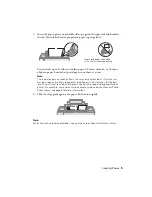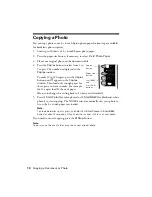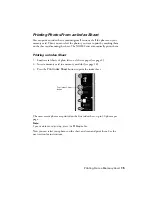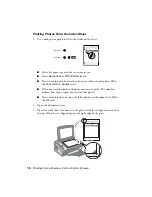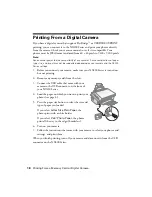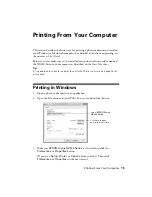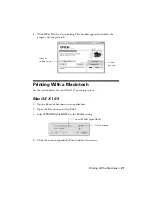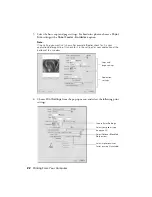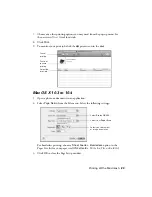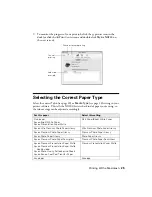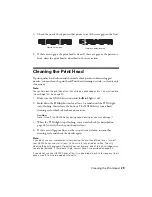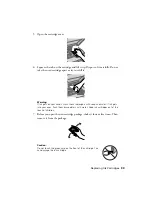18
Printing From a Memory Card or Digital Camera
Printing From a Digital Camera
If you have a digital camera that supports PictBridge
™
or USB DIRECT-PRINT
printing, you can connect it to the NX200 Series and print your photos directly
from the camera. Check your camera manual to see if it is compatible. Your
photos must be JPEG format and sized from 80 × 80 pixels to 9200 × 9200 pixels.
Note:
Epson cannot guarantee the compatibility of any cameras. Some combinations of paper
type, size, and layout may not be supported, depending on your camera and the NX200
Series settings.
1. Before you connect your camera, make sure your NX200 Series is turned on,
but not printing.
2. Remove any memory cards from the slots.
3. Connect the USB cable that came with your
camera to the USB connector on the front of
your NX200 Series.
4. Load the paper on which you want to print your
5. Press the paper size button to select the size and
type of paper you loaded.
If you select
Letter Size Plain Paper
, the
photos print with a white border.
If you select
4"x6" Photo Paper
, the photos
print all the way to the edges (borderless).
6. Turn on your camera.
7. Follow the instructions that came with your camera to select your photos and
settings, and print them.
When you finish printing, turn off your camera and disconnect it from the USB
connector on the NX200 Series.
Summary of Contents for Stylus NX200
Page 48: ...CPD 25336R1 ...