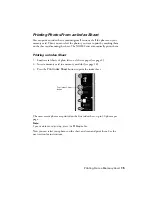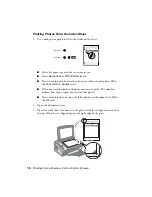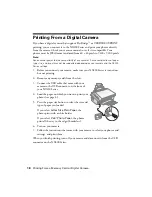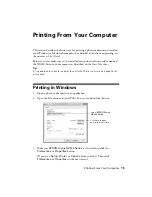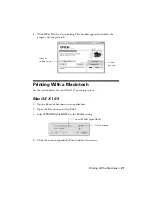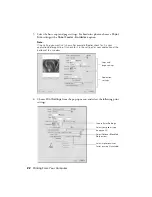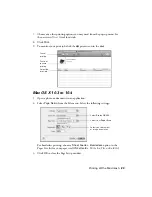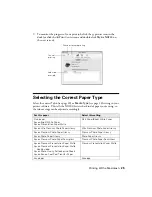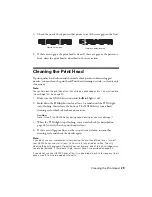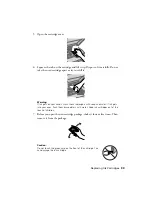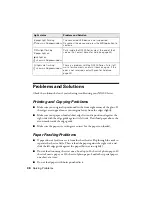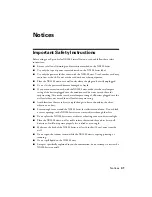26
Scanning a Photo or Document
Scanning a Photo or Document
You can use your Epson Stylus NX200 Series all-in-one to scan a photo or
document and save it on your computer or other device.
You can even restore and correct photographs as you scan (see page 27).
The Epson Scan software provides three scanning modes:
■
Full Auto Mode
scans quickly and easily using automatic settings.
■
Home Mode
previews your image and provides preset options for scanning.
■
Professional Mode
previews your image and provides a full array of tools.
Note:
For detailed scanning instructions, see your on-screen
Epson Information Center
.
Basic Scanning
You can scan from any TWAIN-compliant application using Epson Scan. Or you
can start Epson Scan directly from your computer and save your image to a file.
1. Open the document cover and place your original face-down on the glass, in
the front right corner, as shown on page 8.
2. Close the cover gently so you don’t move the original.
3. Do one of the following to start Epson Scan:
■
Windows
:
Double-click the
EPSON Scan
icon on your desktop.
■
Macintosh
:
Double-click
EPSON Scan
in the Applications folder.
■
If you are scanning from an application, start your application. Then
open the File menu, choose
Import
or
Acquire,
and select
Epson Stylus
NX200 Series
.
Summary of Contents for Stylus NX200
Page 48: ...CPD 25336R1 ...