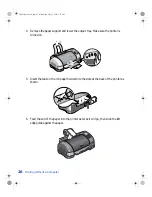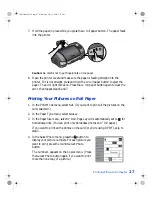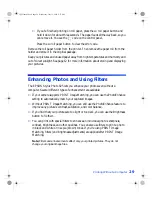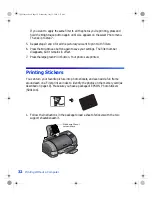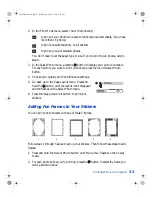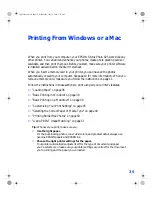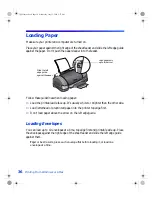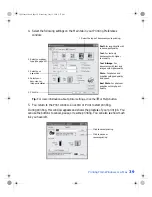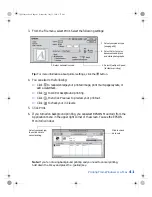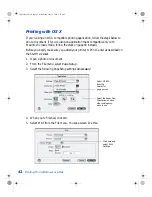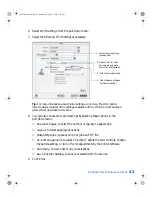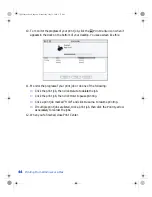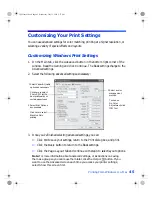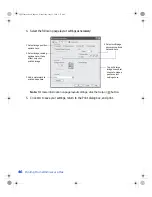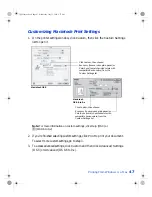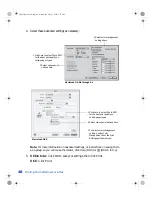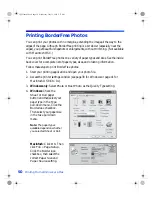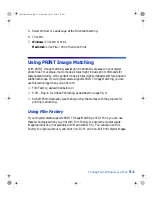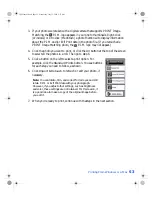38
Printing From Windows or a Mac
Basic Printing in Windows
After you create a document in a software program, follow these steps to print it using
the basic printer settings:
1. From the File menu, click
. You see a Print window like this one:
2. Make sure
EPSON Stylus Photo 825
is selected.
3. Click the
Properties
or
Preferences
button. (If you see a
Setup
,
Printer
, or
Options
button, click it. Then click
Properties
or
Preferences
on the next
screen.)
Click here to open
your printer
software
Make sure your printer is selected here
VSEDVLFVERRN3DJH:HGQHVGD\-XO\30
Summary of Contents for Stylus Photo 825
Page 1: ...VS EDVLFV ERRN 3DJH L HGQHVGD XO 30 ...
Page 66: ...60 Printing From Windows or a Mac VS EDVLFV ERRN 3DJH HGQHVGD XO 30 ...
Page 88: ...82 Installing Your Printer Software VS EDVLFV ERRN 3DJH HGQHVGD XO 30 ...
Page 106: ...100 Solving Problems VS EDVLFV ERRN 3DJH HGQHVGD XO 30 ...
Page 114: ...108 Requirements and Notices VS EDVLFV ERRN 3DJH HGQHVGD XO 30 ...
Page 120: ...114 Index VS EDVLFV ERRN 3DJH HGQHVGD XO 30 ...