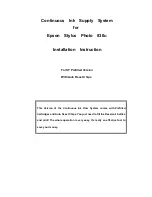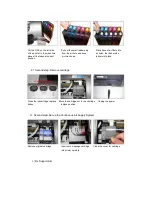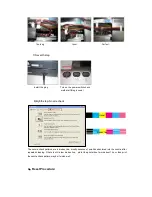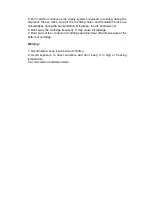CIS for EPSON Stylus Photo 830u Instruction
Thank you for purchasing ST Continuous Ink Supply System. We appreciate
your support and will try our best to make your experience with our products a
pleasant one. Printing has been a different experience ever since you installed
ST Continuous Ink Supply system on your own printer. Just imagining being
able to print without regard to the ink level in those expensive little cartridges.
Please take your time installing ST Continuous Ink Supply system. Do not
remove your old cartridge until you have the ST CIS system primed and ready to
install (to prevent the drying of heads). In addition, make sure you are getting
perfect nozzle checks before installing the ST CIS system. The ST CIS system
won
’
t be able to work properly if the nozzles are previously clogged.
Most people get a perfect nozzle check the first time after installing the ST
Continuous Ink Supply system; others may need to run two or three cleaning
cycles or let the printer sit for a while before they get the perfect results.
1
、
General Guide:
1) Components
A
、
CIS system 1 set B
、
Air filters 6pcs C
、
Support Arm 1 set
D
、
Refill Kit 6 pcs E
、
Instruction CD 1pc
2) Opening box inspection
a
、
Check whether all the accessories are ready.
3
、
Installation Procedures:
1) First step
Check whether there's leakage of CIS System, whether some tubes have been
、
b
separated from CISS. If there is, please kindly to contact the local dealer.
Check whether there is air space in the tube. If the length of air space is more than 20cm,
please clean the printer head for 2 or 3 times before printing.
c
、