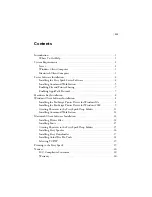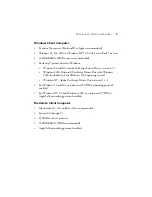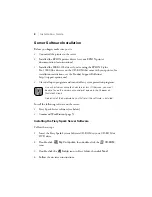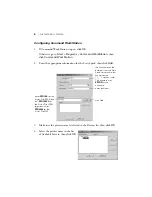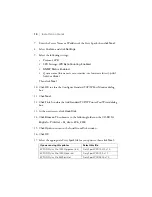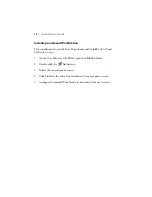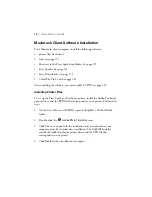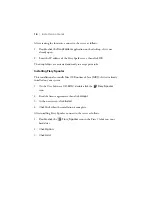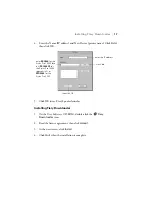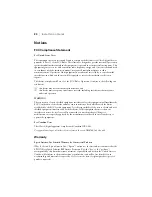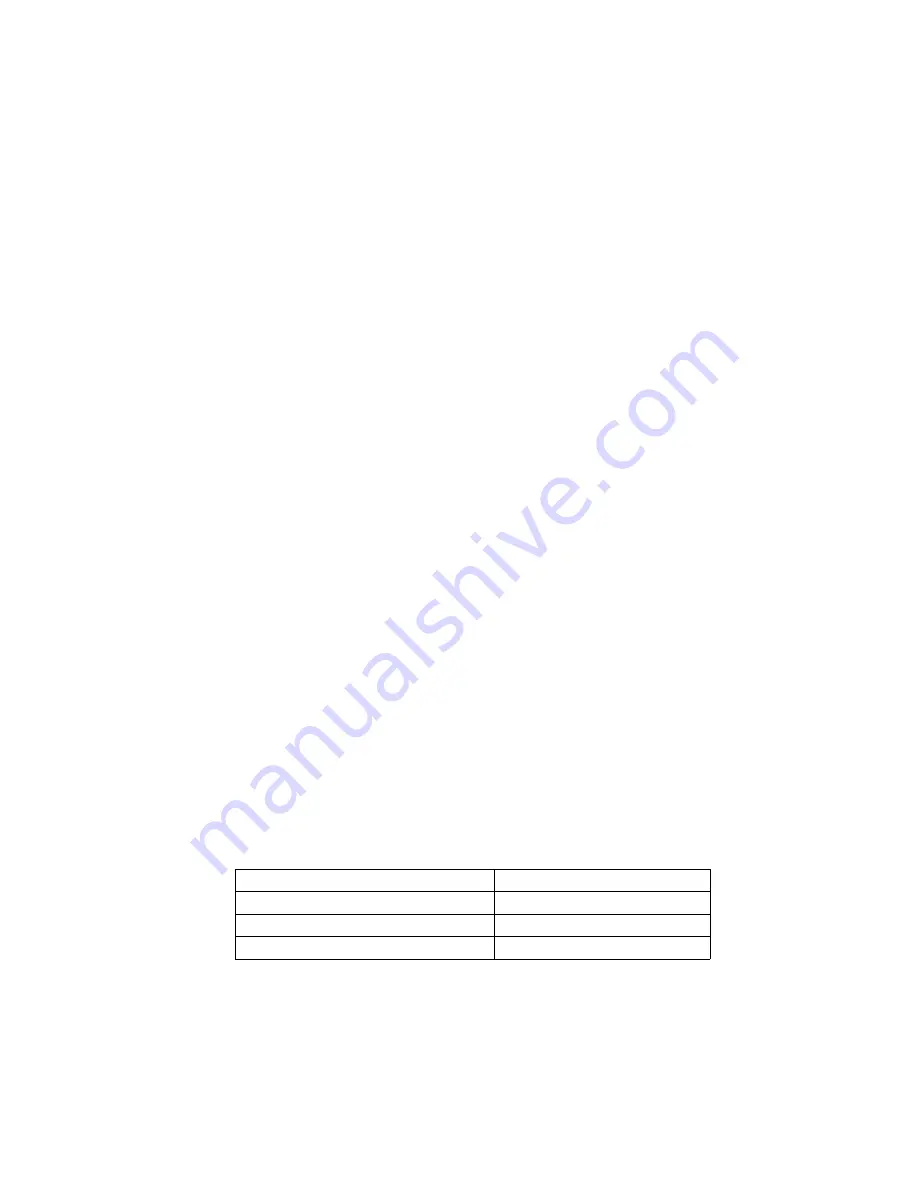
10
|
Installation Guide
7. Enter the Server Name or IP address of the Fiery Spark, then click
Next
.
8. Select
Custom
and click
Settings
.
9. Select the following settings:
•
Protocol:
LPR
•
LPR Settings:
LPR Byte Counting Enabled
•
SNMP Status Enabled
•
Queue name (this name is case-sensitive; use lowercase letters):
,
hold
, or
direct
.
Then click
Next
.
10. Click
OK
to close the Configure Standard TCP/IP Port Monitor dialog
box.
11. Click
Next
.
12. Click
Finish
to close the Add Standard TCP/IP Printer Port Wizard dialog
box.
13. At the next screen, click
Have Disk
.
14. Click
Browse
. Then browse to the following folder on the CD-ROM:
English
>
Prntdrvr
>
Ps_drvr
>
Win_2000
15. Click
Open
to return to the Install from Disk window.
16. Click
OK
.
17. Select the appropriate Fiery Spark file for your printer, then click
Next
:
If you are using this printer
Select this file
EPSON Stylus Pro 10000 (pigment ink)
Fiery Spark PRO10KCF v1.0
EPSON Stylus Pro 10000 (dye ink)
Fiery Spark PRO10K v1.0
EPSON Stylus Pro 5500 printer
Fiery Spark PRO5500 v1.0
Summary of Contents for Stylus Pro 10000 Series
Page 26: ...Printed in USA CPD 12826 ...