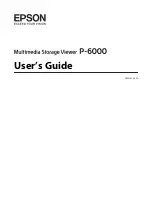EPSON Stylus Pro 10000/10000CF
Revision B
Adjustment
Self-Diagnostics
241
5.3.4.9 B123 slant adjustment
Print the test pattern and make sure the print quality by referencing the Figure 5-62, "". If
the slant condition is presented, perform the mechanical adjustment.
This test using B1,B2 and B3 nozzle.
Following figure showing menu sequence.
Figure 5-62.
<Print sample>
1.Check items: Cyan lines, Light Magenta lines and Yellow lines are continue as same level
by a magnifying glass with scale.
2.Printing method.
o
One pass with Uni-D at 360dpi resolution for CR and 45 dpi for PF.
Figure 5-63.
Item
SelecType
SelecType
Enter
Printing Pattern
Adjust the slant?
Wait a moment
Wait a moment
End with "Pause" key.
B123 Slant Check End
Output Pattern
Shift to "B123 Slant Check End"
menu by pressing "Pause" key.
Shift to "Bi-D" adjustment or "B123"
slant check menu with following key
operation.
"Enter" key : Bi-D adjustment.
"Pause" key : B123 slant check.
Shift to"B123" slant check menu with
"Pause" key.
Print out the pattern with "Enter" key.
C
LM
Y
Y
LM
C
When check the slant, regard the joint
department shown here.
Summary of Contents for Stylus Pro 10000 Series
Page 7: ...Revision Status ...
Page 8: ...Revision Issued Date Description Rev A March 30 2001 First Release ...
Page 13: ...C H A P T E R PRODUCTDESCRIPTION ...
Page 59: ...EPSON Stylus Pro 10000 10000CF Revision B Product Description Jumper Settings 59 ...
Page 60: ...C H A P T E R OPERATINGPRINCIPLES ...
Page 86: ...C H A P T E R TROUBLESHOOTING ...
Page 113: ...C H A P T E R DISASSEMBLY ASSEMBLY ...
Page 187: ...C H A P T E R ADJUSTMENT ...
Page 276: ...C H A P T E R MAINTENANCE ...
Page 289: ...C H A P T E R APPENDIX ...
Page 315: ......
Page 316: ......
Page 317: ......
Page 318: ......
Page 319: ......
Page 320: ......
Page 321: ......
Page 322: ......
Page 323: ......