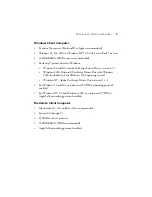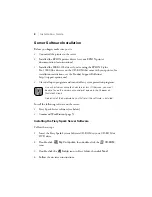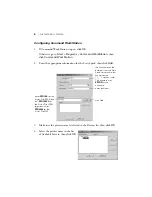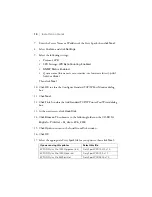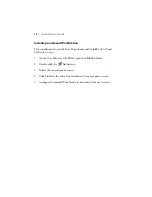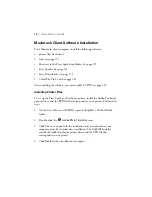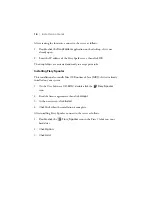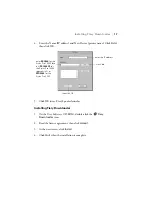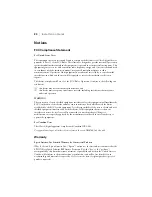Creating Shortcuts to the Fiery Spark Drop Folders
|
15
Installing Fonts
The Fonts installer on the User Software CD-ROM includes screen and printer
fonts that correspond to the 136 built-in PostScript printer fonts on the Fiery
Spark. The Font installer copies both kinds of fonts to the System Folder >
Fonts folder on your hard drive. To be available to applications, the screen
fonts must remain in this folder. The printer fonts can be copied to a folder of
your choice. If you have any applications open, you must quit and relaunch
them before the newly installed screen fonts are available.
Follow these steps:
1. On the User Software CD-ROM, double-click the
Fonts
icon.
2. At the next screen, click
Install
.
3. Click
Restart
when installation is complete.
Creating Shortcuts to the Fiery Spark Drop Folders
The Fiery Spark features a unique drop folder system to print jobs over the
network. Creating shortcuts on the client to the Fiery Spark server drop folders
enables you to print your files to the Fiery Spark. To print, simply drag and
drop your files into the drop folder shortcuts. However, using drop folders does
not allow you to change print or color options. If you need to change these
options, print to the Fiery Spark from an application. For details, see the
Printing Guide
on the User Software CD-ROM.
Follow these steps to create shortcuts to the Fiery Spark drop folders:
1. On the User Software CD-ROM, double-click the
DropFolders
icon.
2. Read the license agreement, then click
Accept
.
3. Click
Install
. The drop folders application for Mac OS is installed and
three drop folders are created on the desktop.
Summary of Contents for Stylus Pro 10000 Series
Page 26: ...Printed in USA CPD 12826 ...