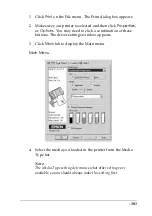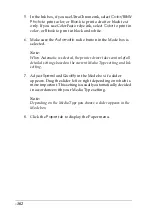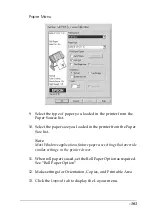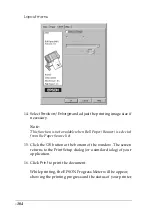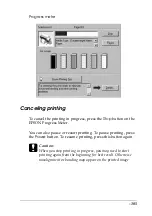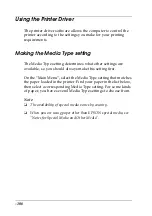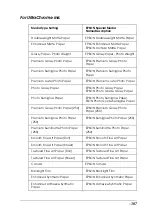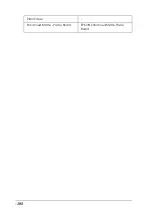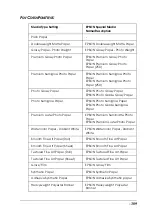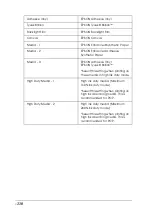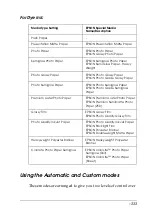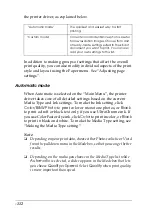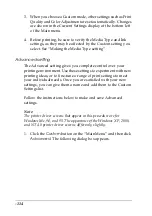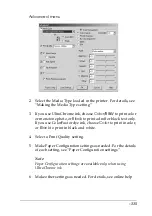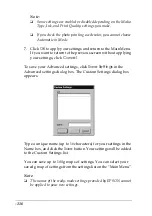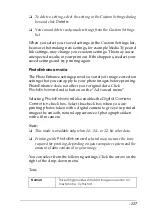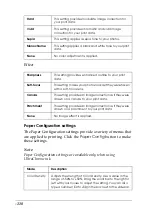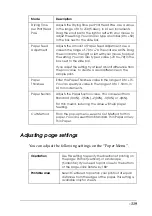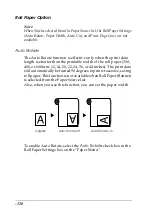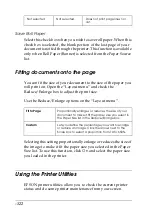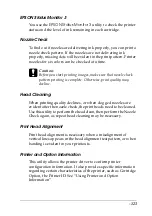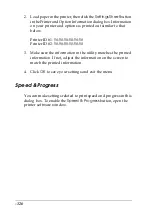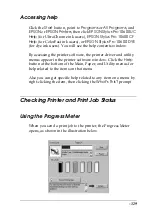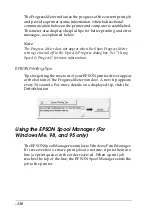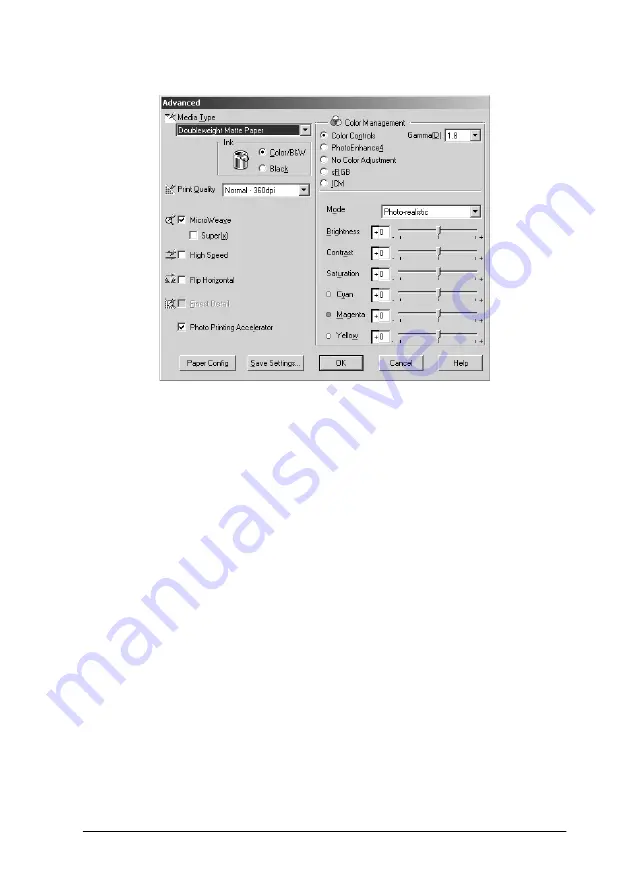
-115
Advanced menu
2. Select the Media Type loaded in the printer. For details, see
“Making the Media Type setting”.
3. If you use UltraChrome ink, choose
Color/B&W
to print color
or monotone photo, or
Black
to print a draft or black text only.
If you use ColorFast or dye ink, choose
Color
to print in color,
or
Black
to print in black and white.
4. Select a Print Quality setting.
5. Make Paper Configuration settings as needed. For the details
of each setting, see “Paper Configuration settings”.
Note:
Paper Configuration settings are available only when using
UltraChrome ink.
6. Make other settings as needed. For details, see online help.
Summary of Contents for Stylus Pro 10600 - UltraChrome Ink - Stylus Pro 10600 Print Engine
Page 1: ...Reference Guide ...
Page 46: ... 45 EPSON Enhanced Matte Poster Board 762mm 30 1016mm 40 S041599 ...
Page 52: ... 51 EPSON Enhanced Adhesive Synthetic Paper 1118mm 44 30 5m 100 S041619 ...
Page 60: ... 59 EPSON Poster Board Semigloss B2 S041273 EPSON Poster Board Semigloss B1 S041236 ...
Page 109: ... 108 Plain Paper Enhanced Matte Poster Board EPSON Enhanced Matte Poster Board ...
Page 164: ... 163 Plain Paper Enhanced Matte Poster Board EPSON Enhanced Matte Poster Board ...
Page 312: ... 311 Speed Progress 126 Using 136 ...