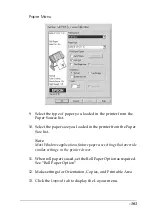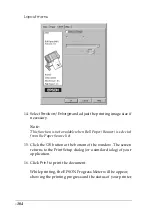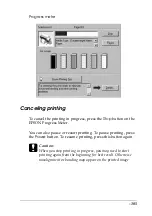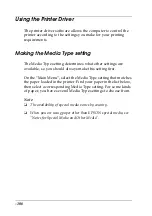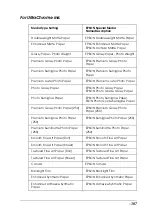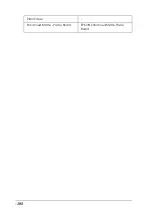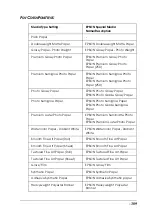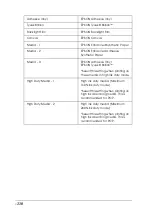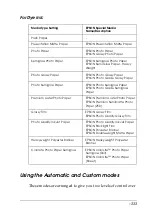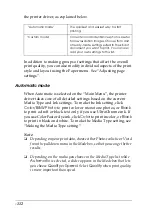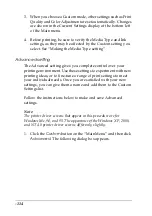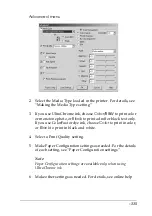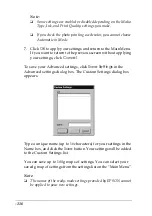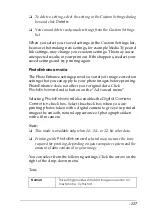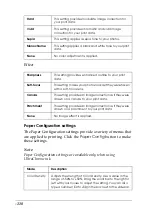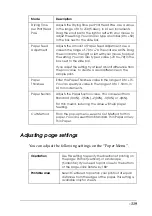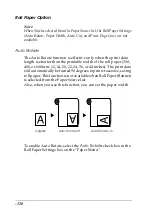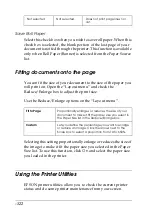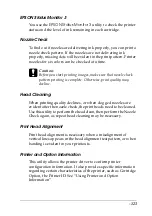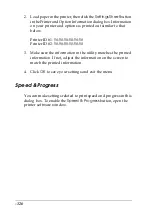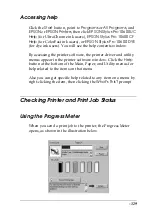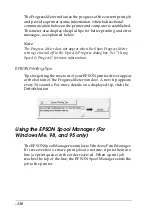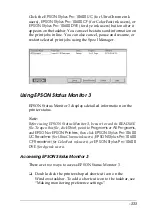-117
❏
To delete a setting, select the setting in the Custom Settings dialog
box and click
Delete
.
❏
You cannot delete ready-made settings from the Custom Settings
list.
When you select your saved settings in the Custom Settings list,
be aware that making new settings, for example Media Type and
Ink settings, may change your custom settings. This may cause
unexpected results in your printout. If this happens, reselect your
saved settings and try printing again.
PhotoEnhance mode
The PhotoEnhance settings provide a variety of image-correction
settings that you can apply to your photo images before printing.
PhotoEnhance does not affect your original data. Click
PhotoEnhance4
radio button on the “Advanced menu”.
Selecting
PhotoEnhance4
also enables the
Digital Camera
Correction
check box. Select this check box when you are
printing photos taken with a digital camera to give your printed
images the smooth, natural appearance of photographs taken
with a film camera.
Note:
❏
This mode is available only when 16-, 24-, or 32-bit color data.
❏
Printing with
PhotoEnhance4
selected may increase the time
required for printing, depending on your computer system and the
amount of data contained in your image.
You can select from the following settings. Click the arrow on the
right of the drop-down menu.
Tone
Normal
This setting provides standard image correction for
most photos. Try this first.
Summary of Contents for Stylus Pro 10600 - UltraChrome Ink - Stylus Pro 10600 Print Engine
Page 1: ...Reference Guide ...
Page 46: ... 45 EPSON Enhanced Matte Poster Board 762mm 30 1016mm 40 S041599 ...
Page 52: ... 51 EPSON Enhanced Adhesive Synthetic Paper 1118mm 44 30 5m 100 S041619 ...
Page 60: ... 59 EPSON Poster Board Semigloss B2 S041273 EPSON Poster Board Semigloss B1 S041236 ...
Page 109: ... 108 Plain Paper Enhanced Matte Poster Board EPSON Enhanced Matte Poster Board ...
Page 164: ... 163 Plain Paper Enhanced Matte Poster Board EPSON Enhanced Matte Poster Board ...
Page 312: ... 311 Speed Progress 126 Using 136 ...