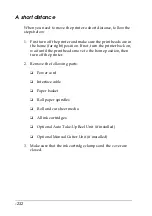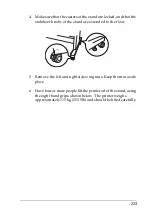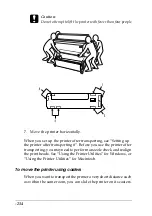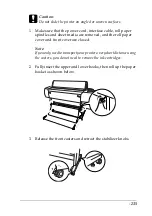-221
Confirming the remain of the ink cartridges
Before replacing black ink cartridges, make sure that there is
enough ink in the black and cyan ink cartridges to ensure the
completion of this work. Follow these steps to confirm the amount
of remaining black and cyan ink.
1. Press the
SelecType
button until
PRINTER STATUS MENU
is
displayed on the LCD panel.
2. Press the
Item
button to display
INK LEFT-K
.
3. If
nn%
is displayed, you need to replace the black ink cartridge.
See “Replacing Ink Cartridges”.
4. Referring the steps 1 to 3, check the amount of remaining cyan
ink.
Now you are going to drain the ink.
Draining the Ink
1. Make sure that
READY
is displayed on the LCD panel.
2. Press the
SelecType
button until
MAINTENANCE MENU
is
displayed on the LCD panel.
3. Press the
Item
button to display
BK INK CHANGE
, and then
press the
Enter
button.
Note:
If
WASTE INK TANK FULL
is displayed on the LCD panel, contact
your dealer to replace the waste ink tank. See “Contacting Customer
Support”.
4. After confirming that
OPEN INK COVER
is displayed on the
LCD panel, open the ink compartment cover.
Summary of Contents for Stylus Pro 10600 - UltraChrome Ink - Stylus Pro 10600 Print Engine
Page 1: ...Reference Guide ...
Page 46: ... 45 EPSON Enhanced Matte Poster Board 762mm 30 1016mm 40 S041599 ...
Page 52: ... 51 EPSON Enhanced Adhesive Synthetic Paper 1118mm 44 30 5m 100 S041619 ...
Page 60: ... 59 EPSON Poster Board Semigloss B2 S041273 EPSON Poster Board Semigloss B1 S041236 ...
Page 109: ... 108 Plain Paper Enhanced Matte Poster Board EPSON Enhanced Matte Poster Board ...
Page 164: ... 163 Plain Paper Enhanced Matte Poster Board EPSON Enhanced Matte Poster Board ...
Page 312: ... 311 Speed Progress 126 Using 136 ...