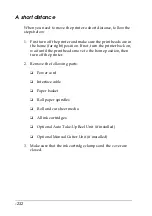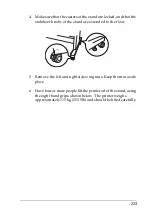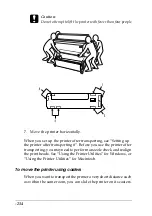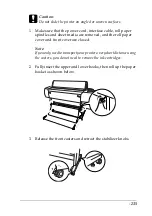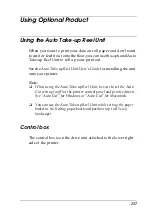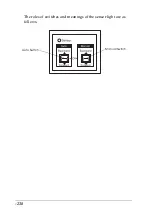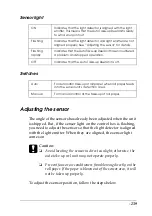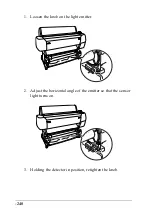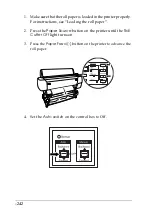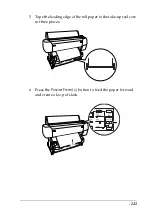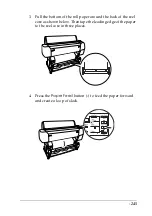-230
13. Wait until
READY
appears on the LCD panel. Paper cutter
replacement is complete.
Cleaning the Printer
To keep your printer operation at its best, you should clean it
thoroughly several times a year.
1. Make sure the printer is turned off and all the lights are off.
Then unplug the power cord.
2. Open the roll paper cover and remove the roll paper spindles.
Also remove any sheet media from the printer.
3. Make sure that the ink compartment cover is closed. Then use
a soft brush to carefully clean away any dust or dirt inside the
printer.
4. Close the roll paper cover.
5. Open the front cover and use a soft brush to carefully clean
away any dust or dirt inside the front cover. Then close the
cover.
6. Remove the paper basket. Then clean away any dust or dirt
around the leg assembly using a soft brush.
7. If the outer case is dirty, clean it with a soft, clean cloth
dampened with mild detergent. Keep the ink compartment
cover closed to prevent water from getting inside.
8. If the inside of the printer accidentally gets soiled with ink,
wipe it off with a damp cloth.
9. To wash the paper basket, remove the shafts from the basket,
then wash with mild detergent.
Summary of Contents for Stylus Pro 10600 - UltraChrome Ink - Stylus Pro 10600 Print Engine
Page 1: ...Reference Guide ...
Page 46: ... 45 EPSON Enhanced Matte Poster Board 762mm 30 1016mm 40 S041599 ...
Page 52: ... 51 EPSON Enhanced Adhesive Synthetic Paper 1118mm 44 30 5m 100 S041619 ...
Page 60: ... 59 EPSON Poster Board Semigloss B2 S041273 EPSON Poster Board Semigloss B1 S041236 ...
Page 109: ... 108 Plain Paper Enhanced Matte Poster Board EPSON Enhanced Matte Poster Board ...
Page 164: ... 163 Plain Paper Enhanced Matte Poster Board EPSON Enhanced Matte Poster Board ...
Page 312: ... 311 Speed Progress 126 Using 136 ...