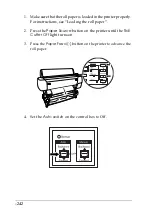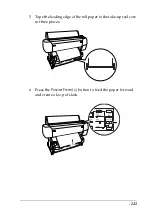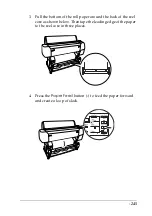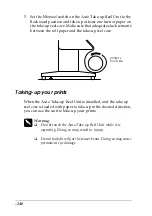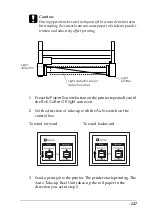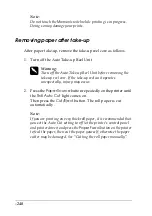-256
Printer port setting does not match the printer
connection port
If you use Windows, select the printer port as described below.
For Windows Me, 98, or 95
1. Click
Start
, point to
Settings
and select
Printers
.
2. Right-click
EPSON Stylus Pro 10600 UC
(for UltraChrome ink
users),
EPSON Stylus Pro 10600 CF
(for ColorFast ink users),
or
EPSON Stylus Pro 10600 DYE
(for dye ink users) in the
Printers window, then select
Properties
.
3. Click the
Details
tab.
4. Make sure that your printer driver is selected in the
Print using
the following driver
list. Then select the port to which your
printer is connected in the
Print to following port
list.
For Windows 2000 or NT 4.0
1. Click
Start
, point to
Settings
and select
Printers
.
2. Right-click
EPSON Stylus Pro 10600 UC
(for UltraChrome ink
users),
EPSON Stylus Pro 10600 CF
(for ColorFast ink users),
or
EPSON Stylus Pro 10600 DYE
(for dye ink users) in the
Printers window, then select
Properties
.
3. Click the
Ports
tab.
4. Make sure that your printer port is selected.
For Windows XP
1. Click
Start
, and open
Printers and Faxes
.
2. Right-click your printer's icon, then open the
Properties
.
Summary of Contents for Stylus Pro 10600 - UltraChrome Ink - Stylus Pro 10600 Print Engine
Page 1: ...Reference Guide ...
Page 46: ... 45 EPSON Enhanced Matte Poster Board 762mm 30 1016mm 40 S041599 ...
Page 52: ... 51 EPSON Enhanced Adhesive Synthetic Paper 1118mm 44 30 5m 100 S041619 ...
Page 60: ... 59 EPSON Poster Board Semigloss B2 S041273 EPSON Poster Board Semigloss B1 S041236 ...
Page 109: ... 108 Plain Paper Enhanced Matte Poster Board EPSON Enhanced Matte Poster Board ...
Page 164: ... 163 Plain Paper Enhanced Matte Poster Board EPSON Enhanced Matte Poster Board ...
Page 312: ... 311 Speed Progress 126 Using 136 ...