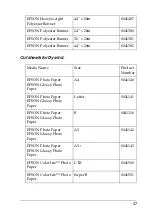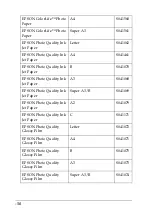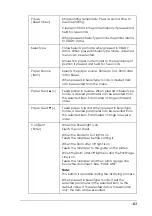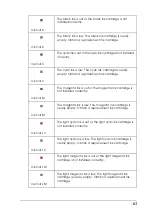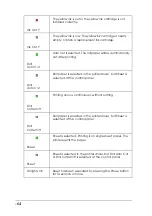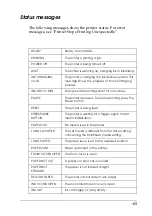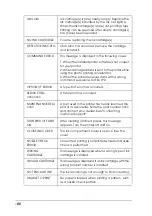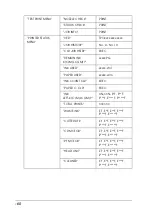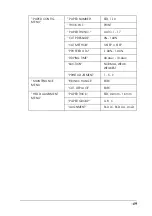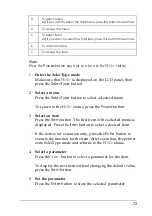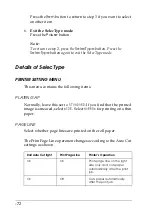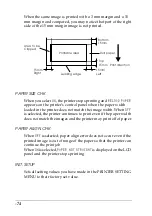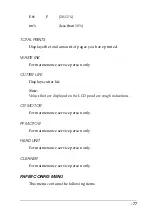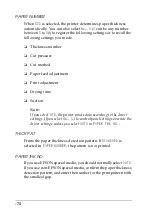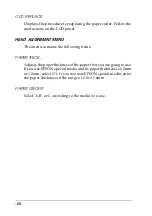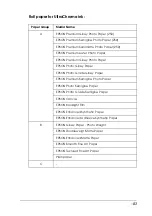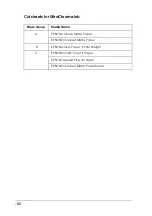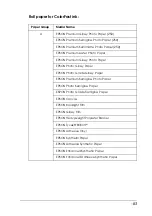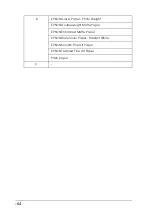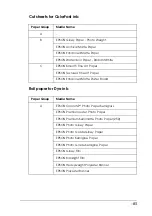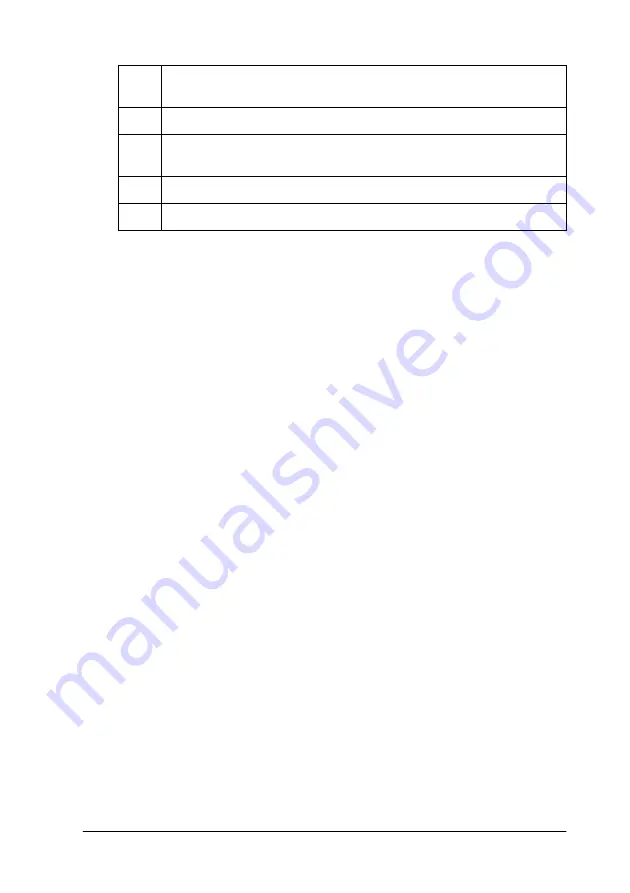
-71
Note:
Press the
Pause
button any time to return to the
READY
status.
1.
Enter the SelecType mode
Make sure that
READY
is displayed on the LCD panel, then
press the
SelecType
button.
2.
Select a menu
Press the
SelecType
button to select a desired menu.
To return to the
READY
status, press the
Pause
button.
3.
Select an item
Press the
Item
button. The first item of the selected menu is
displayed. Press the
Item
button to select a desired item.
If the item is for execution only, press the
Enter
button to
execute the function for the item. After execution, the printer
exits SelecType mode and returns to the
READY
status.
4.
Select a parameter
Press the
+
or
-
button to select a parameter for the item.
To display the next item without changing the default value,
press the
Item
button.
5.
Set the parameter
Press the
Enter
button to store the selected parameter.
3
To select menu
ex) If you want to select the third menu, press this button three times.
4
To access the menu
5
To select items
ex) If you want to select the third item, press this button three times.
6
To set parameters
7
To access the item
Summary of Contents for Stylus Pro 10600 - UltraChrome Ink - Stylus Pro 10600 Print Engine
Page 1: ...Reference Guide ...
Page 46: ... 45 EPSON Enhanced Matte Poster Board 762mm 30 1016mm 40 S041599 ...
Page 52: ... 51 EPSON Enhanced Adhesive Synthetic Paper 1118mm 44 30 5m 100 S041619 ...
Page 60: ... 59 EPSON Poster Board Semigloss B2 S041273 EPSON Poster Board Semigloss B1 S041236 ...
Page 109: ... 108 Plain Paper Enhanced Matte Poster Board EPSON Enhanced Matte Poster Board ...
Page 164: ... 163 Plain Paper Enhanced Matte Poster Board EPSON Enhanced Matte Poster Board ...
Page 312: ... 311 Speed Progress 126 Using 136 ...