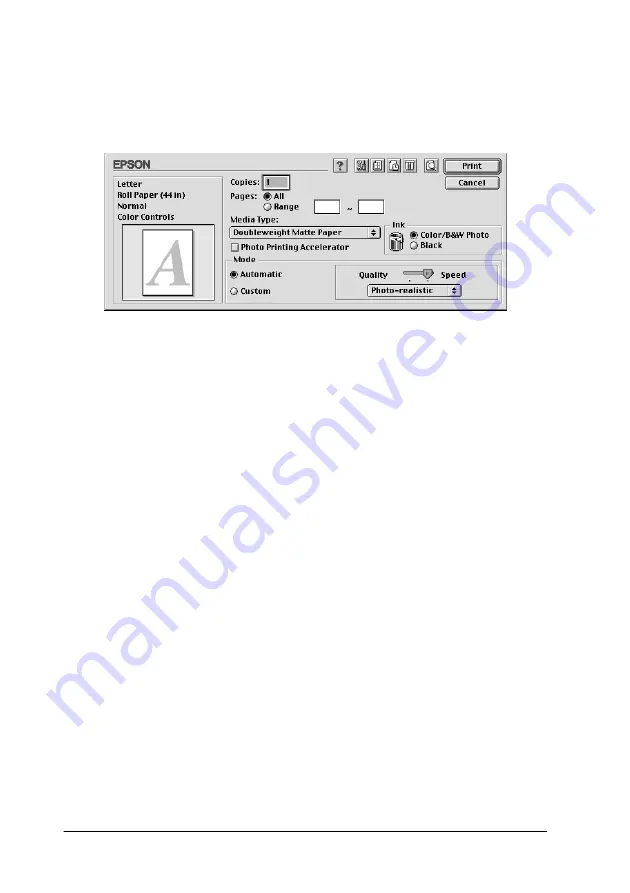
-158
7. Choose
from the File menu. The Print dialog box appears
as shown below.
Print dialog box
Note:
You can also open the Print dialog box by pressing the Options
button in the “Page Setup dialog box”.
8. Make the settings for Copies and Pages.
9. Select the media you loaded in the printer from the Media
Type list.
Note:
The Media Type setting determines what other settings are
available, so you should always make this setting first.
10. In the Ink box, if you use UltraChrome ink, select
Color/B&W
Photo
to print color or monotone photos, or
Black
to print a
draft or black text only. If you use ColorFast or dye ink, select
Color
to print in color, or
Black
to print in black and white.
11. Make sure the Mode option is set to
Automatic
.
Note:
When Automatic is selected, the printer driver takes controls of all
detailed settings based on the current Media Type setting and Ink
settings.
Summary of Contents for Stylus Pro 10600 - UltraChrome Ink - Stylus Pro 10600 Print Engine
Page 1: ...Reference Guide ...
Page 46: ... 45 EPSON Enhanced Matte Poster Board 762mm 30 1016mm 40 S041599 ...
Page 52: ... 51 EPSON Enhanced Adhesive Synthetic Paper 1118mm 44 30 5m 100 S041619 ...
Page 60: ... 59 EPSON Poster Board Semigloss B2 S041273 EPSON Poster Board Semigloss B1 S041236 ...
Page 109: ... 108 Plain Paper Enhanced Matte Poster Board EPSON Enhanced Matte Poster Board ...
Page 164: ... 163 Plain Paper Enhanced Matte Poster Board EPSON Enhanced Matte Poster Board ...
Page 312: ... 311 Speed Progress 126 Using 136 ...
















































