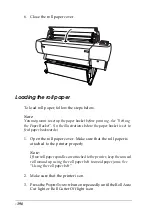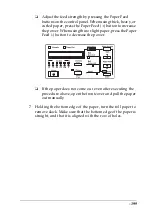-208
5. Make the printer driver settings (see “Basic Settings” for
Windows or “Basic Settings” for Macintosh), then send a print
job from the computer. The printer starts printing.
When printing is complete, the printer supports the printed
media, and
PAPER OUT
is displayed on the LCD panel. To
remove the paper, hold it while pressing the
Paper Feed
button. The paper can be removed from the printer.
Printing on thick paper (0.5 to 1.6 mm)
When you load thick cut sheets, such as cardboard, follow the
steps below.
Note:
❏
Do not load thick paper larger in size than B1 (728
×
1030 mm);
otherwise, paper jams may occur.
❏
Always load B1 (728
×
1030 mm) sized thick paper long edge first.
You may want to select the Landscape setting in your printer driver.
1. Set the paper basket forward as described in “When feeding
paper forward (Roll Paper Banner; thick [0.5 mm and more]
cut sheet)”.
2. Make sure that the printer is on.
3. Press the
Paper Source
button repeatedly until the Sheet
light is on.
Summary of Contents for Stylus Pro 10600 - UltraChrome Ink - Stylus Pro 10600 Print Engine
Page 1: ...Reference Guide ...
Page 46: ... 45 EPSON Enhanced Matte Poster Board 762mm 30 1016mm 40 S041599 ...
Page 52: ... 51 EPSON Enhanced Adhesive Synthetic Paper 1118mm 44 30 5m 100 S041619 ...
Page 60: ... 59 EPSON Poster Board Semigloss B2 S041273 EPSON Poster Board Semigloss B1 S041236 ...
Page 109: ... 108 Plain Paper Enhanced Matte Poster Board EPSON Enhanced Matte Poster Board ...
Page 164: ... 163 Plain Paper Enhanced Matte Poster Board EPSON Enhanced Matte Poster Board ...
Page 312: ... 311 Speed Progress 126 Using 136 ...