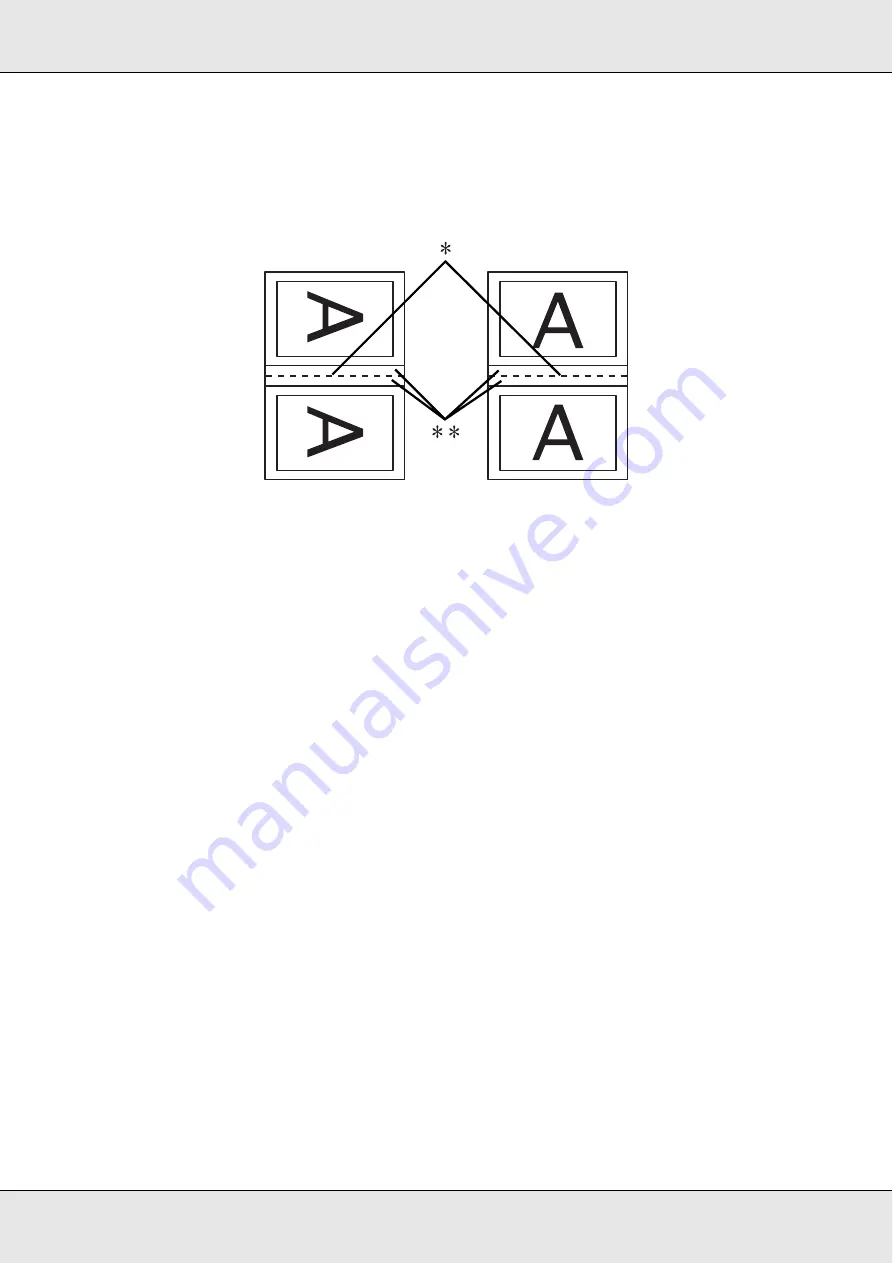
Printing with Windows
42
EPSON Stylus Pro 3800
User’s Guide
4. Specify the width of the binding margin, using the Binding Margin text box. You can
specify any width from 3 to 30 mm. The specified margin width will be used on both
sides of the fold. For example, if a 10-mm margin is specified, a 20-mm margin will be
inserted. (A margin of 10 mm will be placed on each side of the fold.)
✽
Folding Edge
✽✽
Margin
5. Click
OK
to return to the Layout menu, and then click
OK
to save your settings.
6. Make sure paper is loaded, and then send a print job from your application.
7. Instructions for printing the inside pages will be displayed while the outside pages are
output. Follow the on-screen instructions to reload the paper.
Note:
❏
The paper may curl during printing due to the amount of ink used. If this problem occurs,
slightly curl the sheets in the opposite direction prior to reloading them into the printer.
❏
Align the sheet stack by tapping its edges against a hard, flat surface prior to reloading the
stack into the printer.
❏
Follow the instructions provided when reloading the printouts. Paper jams or improperly
placed binding margins may occur if the printouts are not reloaded correctly.
8. Once the paper is reloaded, click
Resume
to print the inside pages.
9. Once printing is complete, fold the sheets and bind them together using a stapler or
other binding method.
















































