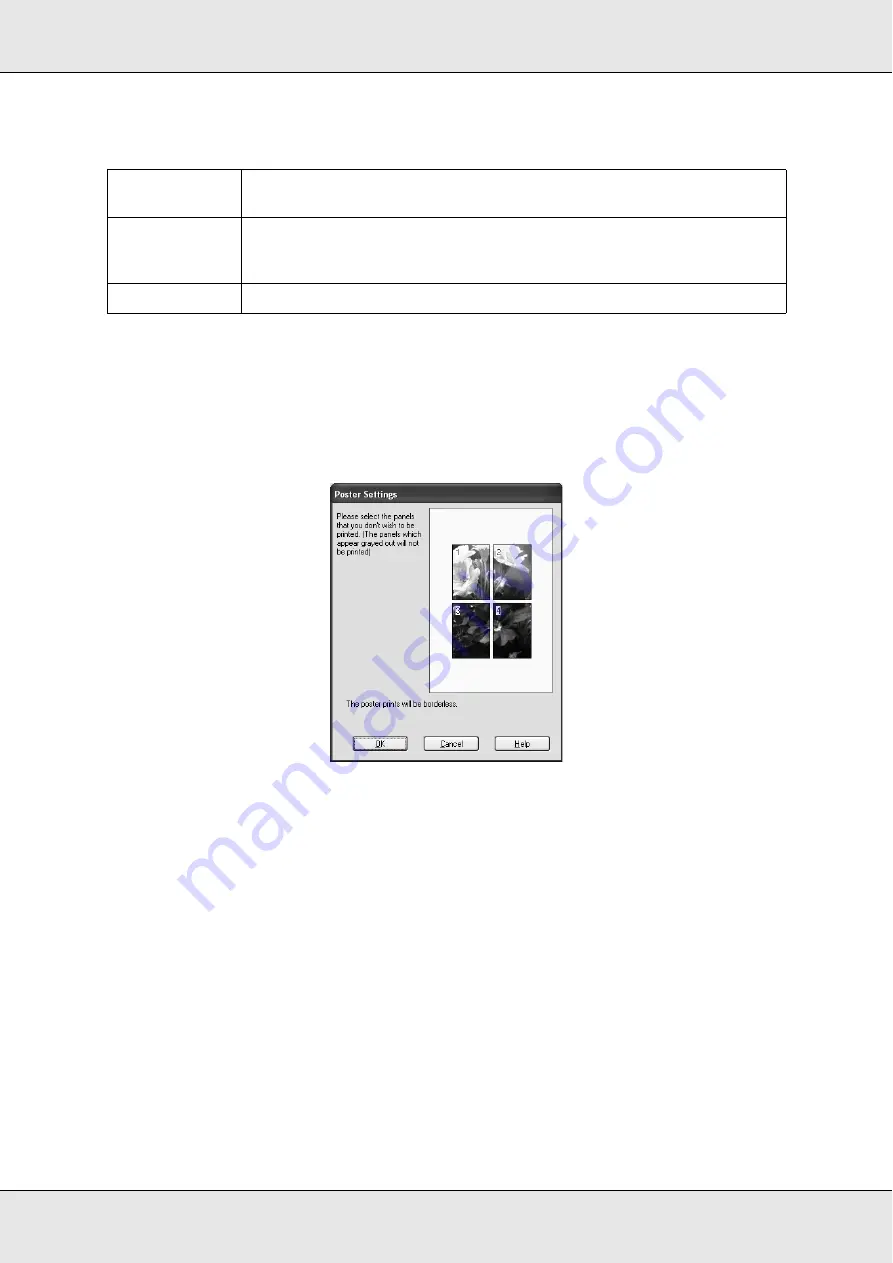
Printing with Windows
45
EPSON Stylus Pro 3800
User’s Guide
You can make the following settings.
If you only want to print a few of the panels without printing the entire poster, click the
panels that you do not want to print, and then click
OK
to close the Poster Settings dialog
box.
If you have selected the
Borderless
check box in the Paper menu, the following dialog box
appears.
Making the Optimize Enlargement setting
Select this check box to optimize an enlargement to achieve long poster or panoramic
printing without using a particular application. Clear this check box if text or graphics are
distorted; however, output length may be limited depending on the application.
Print Cutting
Guides
Check this box to turn the cutting guide options on.
Overlapping
Alignment
Marks
Slightly overlaps the images and prints alignment markers so that they
can be aligned more precisely.
Trim Lines
Prints border lines on the images to guide you when trimming the pages.
















































