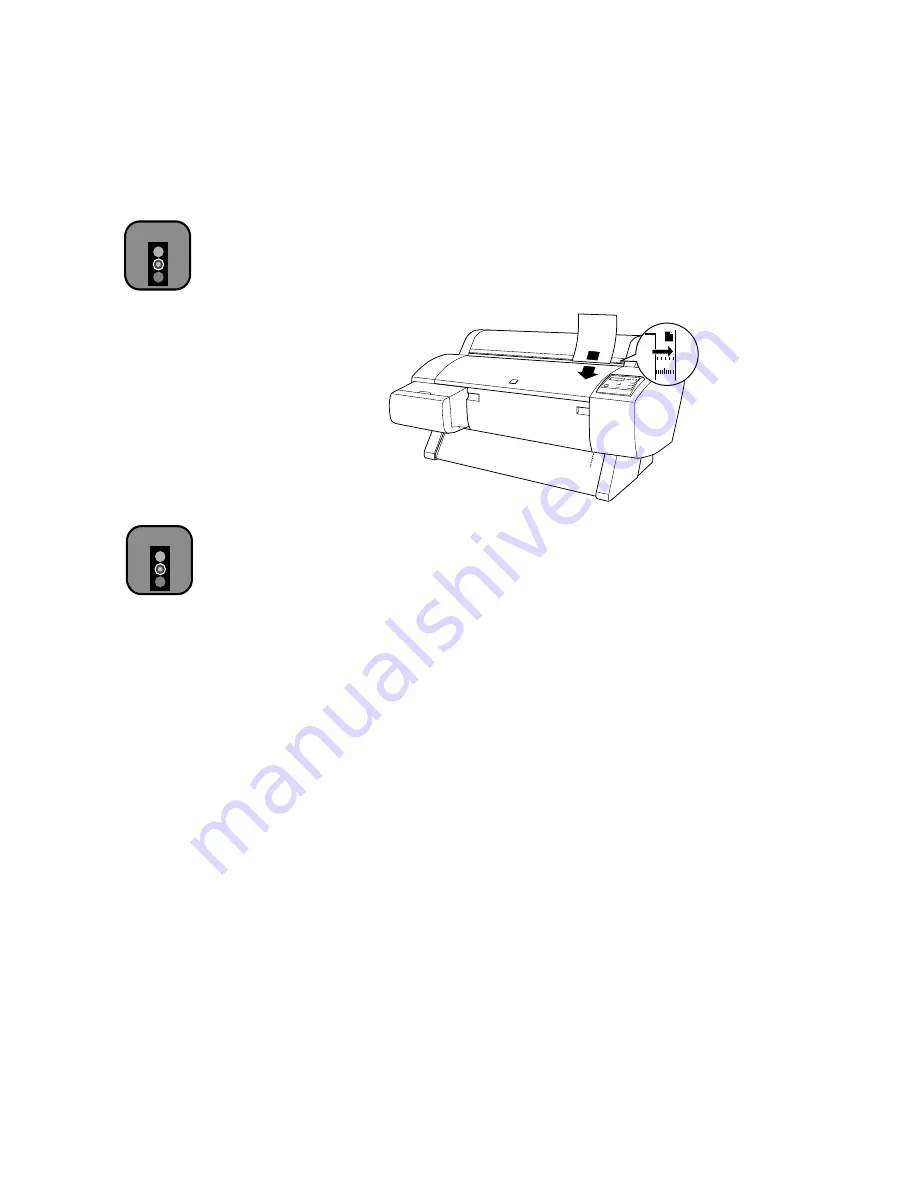
2-14
2-14
|
Handling Paper
4. Feed the sheet into the paper slot until it meets resistance. Make sure the
right edge of the paper is straight and aligned with the scale on the roll
paper cover.
PRESS PAUSE BUTTON
appears on the control panel
display.
5. Press the
Pause
button. The print head moves and the paper feeds into
printing position automatically.
READY
appears on the control panel.
(Even if you don’t press
Pause
, the paper and printer will move into
printing position automatically after 10 seconds.)
6. Print your page. After it is finished, the sheet stays in the printer.
7. To remove your printout, hold the sheet while pressing the
Paper Feed (–)
button.
Using Cut Sheet Paper Longer Than 19 Inches
Before you start, make sure the printer is on and roll paper is not loaded for
printing. Then follow these steps:
1. Make sure the roll paper cover is closed.
2. Press the
Paper Source
button repeatedly until the
Sheet
light
comes on.
Caution
Avoid touching the
printable surface of the
paper with bare hands.
Fingerprints may affect
print quality.
INCH
MM
Caution
To avoid damaging the
printer, never move the
paper set lever while the
Operate
or
Pause
light is
flashing.
Summary of Contents for Stylus Pro 7000 Series
Page 1: ...EPSON Stylus Pro 7000 P r in t e r G u id e ...
Page 34: ...1 18 1 18 Connecting Your Printer and Installing Drivers ...
Page 80: ...4 12 4 12 Printing with EPSON Drivers for Windows ...
Page 126: ...7 16 7 16 Resolving Problems ...
Page 134: ...8 8 8 8 8 8 8 8 8 8 Specifications ...
Page 145: ... 7 7 7 7 Index 7 ...
















































