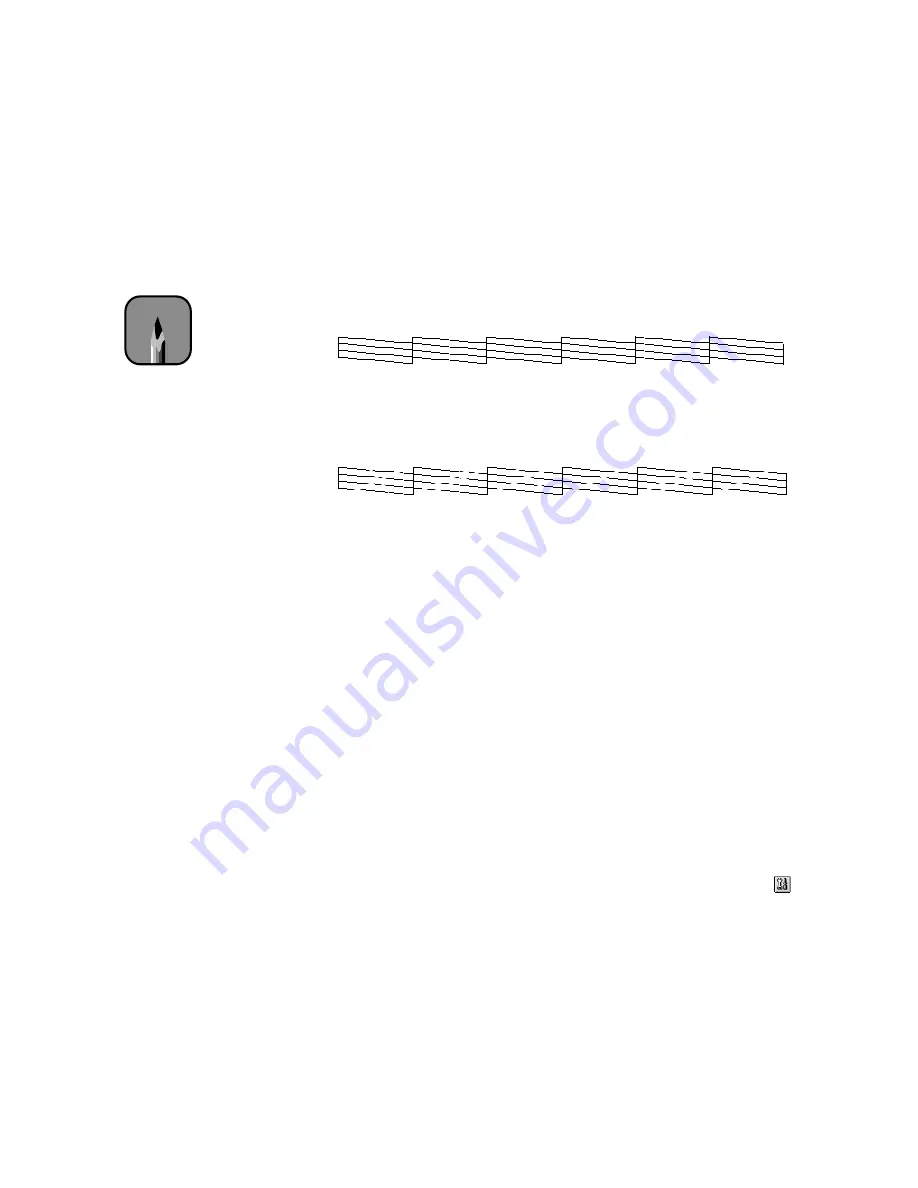
6-2
6-2
|
Maintaining and Transporting the Printer
•
Press the
Item
button. You see
NOZZLE CHECK=PRINT
on the
display.
•
Press the
Enter
button to print the nozzle check.
3. Examine the nozzle check pattern. It should look something like this:
Each line should be complete, with no gaps in the dot pattern. If any
dots are missing, as shown below, you need to run a cleaning cycle. See
the following section for instructions.
Running a Cleaning Cycle
If your printed image is unexpectedly light or faint or dots are missing from
the image, you may need to run a cleaning cycle. This unclogs the print head
nozzles so they can deliver ink properly.
You can run a cleaning cycle either from the printer’s control panel or from a
computer with the EPSON utilities.
The cleaning process uses ink, so you should run it only if print quality
declines. Always run a nozzle check first to confirm that the head needs
cleaning; the nozzle check uses only a small amount of ink.
Follow these steps to run a cleaning cycle:
1. Make sure none of the
Ink Out
lights is on or flashing. (If so, you need
to replace the indicated ink cartridge before you can run a cleaning
cycle.)
2. To run the cleaning cycle from a Macintosh, click the utility button
on the Print or Page Setup dialog box. Then click the
Head Cleaning
button and follow the instructions on the screen.
To run the cleaning cycle from Windows, access the Main Printer
Properties dialog box and click the
Utility
tab. Then click the
Head
Cleaning
button and follow the instructions on the screen.
Note
The Ink Pad number under
the nozzle check pattern
indicates the remaining
percentage of the waste
ink system. You will need
to contact your authorized
EPSON servicer when
this number is low. The
printer will stop and
display an error message
when the system needs
to be replaced.
Summary of Contents for Stylus Pro 7000 Series
Page 1: ...EPSON Stylus Pro 7000 P r in t e r G u id e ...
Page 34: ...1 18 1 18 Connecting Your Printer and Installing Drivers ...
Page 80: ...4 12 4 12 Printing with EPSON Drivers for Windows ...
Page 126: ...7 16 7 16 Resolving Problems ...
Page 134: ...8 8 8 8 8 8 8 8 8 8 Specifications ...
Page 145: ... 7 7 7 7 Index 7 ...
















































