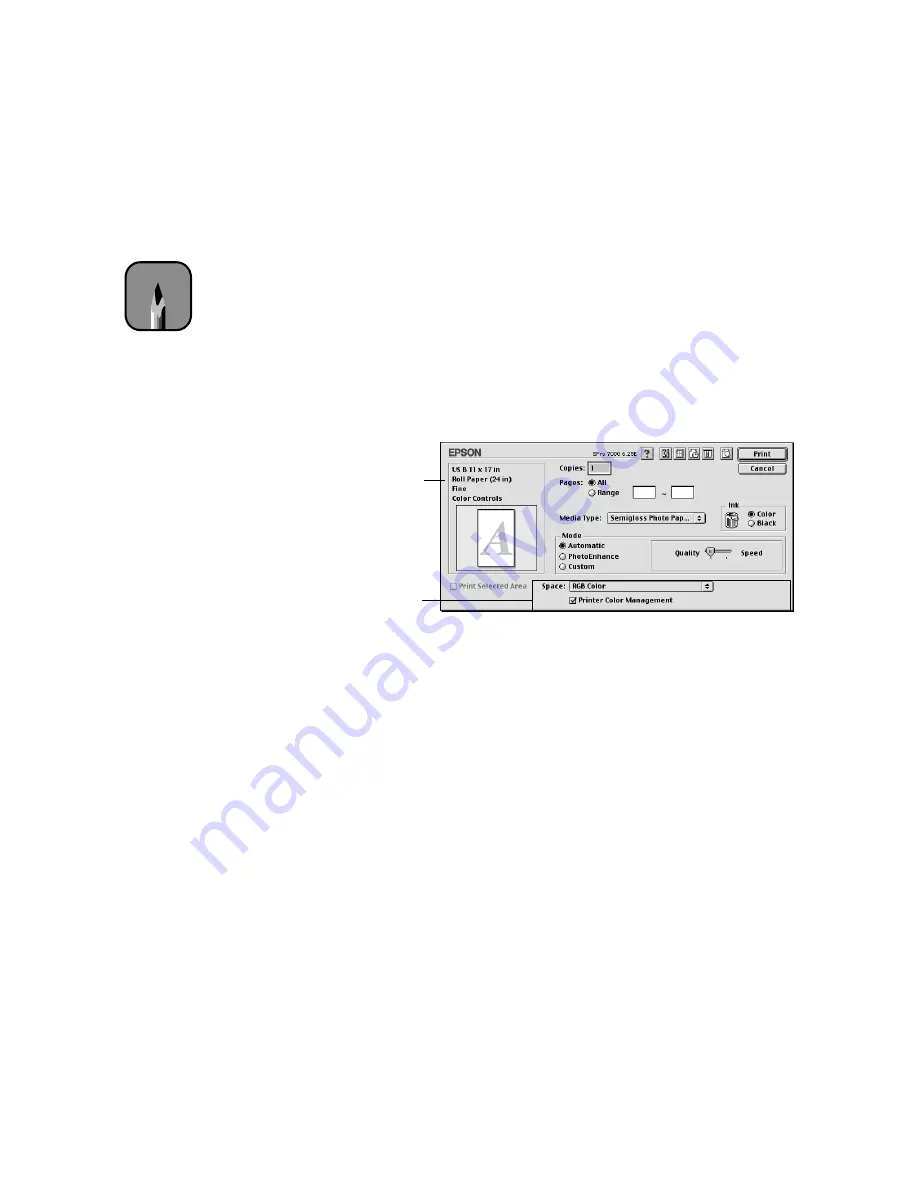
3-3
Printing with EPSON Drivers for Macintosh
|
3-3
Choosing Basic Print Options
Once you have selected your Page Setup options, you need to set printing
options. The EPSON driver offers automatic settings that optimize print
quality and speed when you’re using EPSON media. You can also choose
advanced settings for more control over your printer and color management
options. See page 3-6 for instructions on advanced settings. Follow these
steps to make basic settings for automatic printer adjustments:
1. Choose
from the File menu of your application. A dialog box like
the following appears:
2. Choose the number of
Copies
and indicate which
Pages
you want to
print.
3. Select a
Media Type
setting appropriate for the media you’re printing
on, as listed in the table on page 3-5.
4. Select
Color
or
Black
ink.
5. Set the
Mode
option as follows:
•
Click
Automatic
to have the printer driver analyze the contents of
your image or file and make the appropriate printing adjustments. If
a
Quality/Speed
slider appears in the Mode box, set it according to
the priorities of your print job. (Depending on the Media Type
setting, this slider may not appear.)
•
Click
PhotoEnhance
to choose from a number of settings designed
for low-resolution photographs:
Standard, People, Nature, Soft
Focus,
and
Sepia
. You can also select
Digital Camera Correction
to correct noise and other flaws common to digital camera images.
Note
If you need more
information about print
options, you can click
the
?
button on any
dialog box.
This box shows you
the current settings,
but you can’t change
them from here.
These settings
appear if you’re
using Photoshop 5.
See page 3-4 for
more information.
Summary of Contents for Stylus Pro 7000 Series
Page 1: ...EPSON Stylus Pro 7000 P r in t e r G u id e ...
Page 34: ...1 18 1 18 Connecting Your Printer and Installing Drivers ...
Page 80: ...4 12 4 12 Printing with EPSON Drivers for Windows ...
Page 126: ...7 16 7 16 Resolving Problems ...
Page 134: ...8 8 8 8 8 8 8 8 8 8 Specifications ...
Page 145: ... 7 7 7 7 Index 7 ...
















































