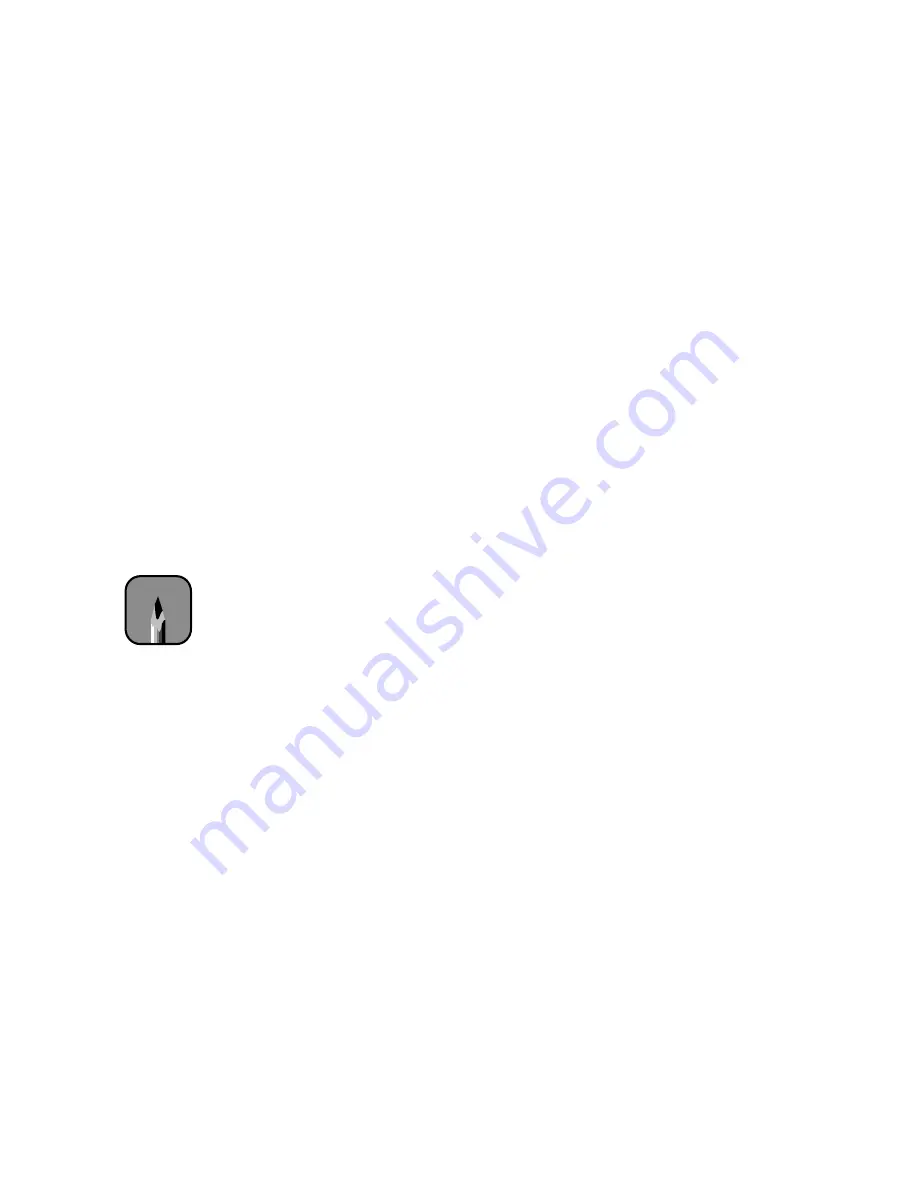
4-8
4-8
|
Printing with EPSON Drivers for Windows
The available print quality settings may be limited by the
Media Type
setting. Choose lower print quality for faster printing, or
Superfine -
1440dpi
for best quality.
5. Choose any of the following:
•
Super MicroWeave
The
MicroWeave
and
Super MicroWeave
settings eliminate
unwanted banding effects. These settings are automatically selected
for all media types except plain paper.
•
High Speed
For fast, bidirectional printing at lower quality. If vertical lines in
your printout are misaligned when you use the
High Speed
setting,
you may need to turn it off or align the print head (as described on
page 6-3).
•
Flip Horizontal
For printing a mirror image of your file. Use with backlight film.
6. Choose one of the following Color Management configurations:
•
Color Controls
This configuration lets you specify individual values for adjusting
brightness, contrast, saturation, and CMY inks, or choose from the
three Color Adjustment modes, as shown in the table on page 4-9.
You can also choose from three gamma settings, which control
image contrast by modifying the midtones and midlevel grays.
When you print on EPSON backlight film, choose
Vivid
mode and
+10 Saturation
.
•
PhotoEnhance4
When you choose this configuration, you see a sample image that
reflects the settings you choose. See page 4-9 for a description of the
available settings.
•
No Color Adjustment
This setting disables color management in the printer driver.
Choose this mode if you want to use a standalone color
management module.
Note
Color Controls are most
effective with RGB files.
Summary of Contents for Stylus Pro 7000 Series
Page 1: ...EPSON Stylus Pro 7000 P r in t e r G u id e ...
Page 34: ...1 18 1 18 Connecting Your Printer and Installing Drivers ...
Page 80: ...4 12 4 12 Printing with EPSON Drivers for Windows ...
Page 126: ...7 16 7 16 Resolving Problems ...
Page 134: ...8 8 8 8 8 8 8 8 8 8 Specifications ...
Page 145: ... 7 7 7 7 Index 7 ...
















































