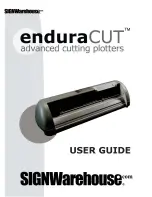182
Printing with Mac OS X
Off
Select this setting to cut printouts manually. To cut printouts
manually, follow the steps below.
Note:
When you print on Canvas, only this setting is available.
1. Press the
Paper Source
l
button to select
Roll Auto Cut Off
.
2. Press the
Enter
button.
3. The printer automatically feeds the paper to the cutter guide,
and the printer becomes offline.
Pause
appears on the LCD.
4. If necessary, adjust the cutting position by using the
Paper
Feed
d
button or
Paper Feed
u
button.
5. Cut the paper along the cutter guide using the manual cutter
unit.
6. After cutting the paper, press the
Pause
button. The printer
becomes online.
Print Page Line
You can specify whether to print a page line on the right side and
also below the printed data for manual cutting.
The Print Page Line operation changes according to the Auto Cut
setting. Check these settings as necessary by referring the printer’s
operation.
Auto Cut
Print Page Line
Printer’s Operation
Single Cut
Double Cut
Normal Cut
Selected
Prints page line on the right side
only, and cuts paper
automatically after the print job.