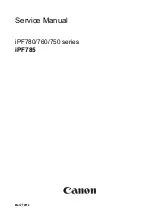Problem Solver
329
8
8
8
8
8
8
8
8
8
8
8
8
Eng
li
s
h
For Windows XP
1. Click
Start
, click
Control Panel
, click
Printers and Other
Hardware
, and then click
Printers and Faxes
.
2. Right-click
EPSON Stylus Pro XXXX
.
3. Select
Set As Default Printer
, then close the window.
For Windows Me, 98, and 2000
1. Click the
Start
button, point to
Settings
and select
Printers
.
2. Right-click
EPSON Stylus Pro XXXX
in the Printers window.
3. Select
Set As Default
, then close the Printers window.
For Mac OS 9.x
1. Click the
Apple
menu and select
Chooser
. If the
SPro XXXX
printer icon can be seen, the printer driver is correctly
installed.
2. Make sure
EPSON Stylus Pro XXXX
is selected for the printer
port.
For Mac OS X
Make sure that the printer driver
Stylus Pro XXXX
is correctly
added to the Print Center (for Mac OS X 10.2.x) or Printer Setup
Utility (for Mac OS X 10.3.x), and the correct one is selected in the
Print Center or the Printer Setup Utility.
Printer port setting does not match the printer connection
port (for Windows only)
To select the printer port, follow the steps below.