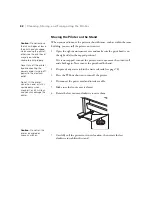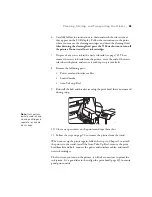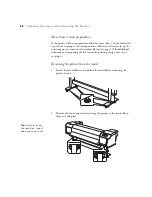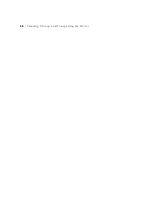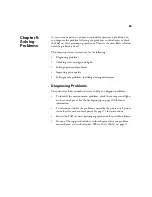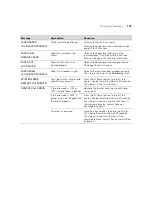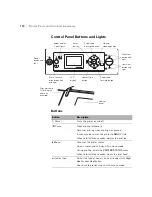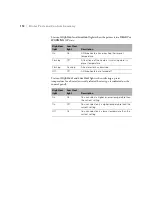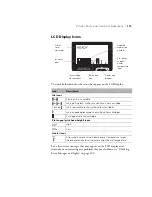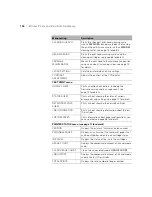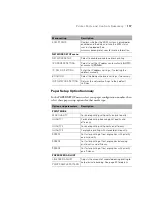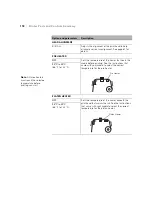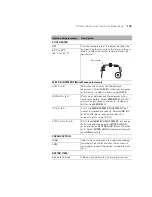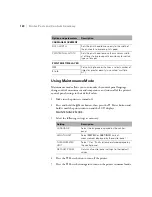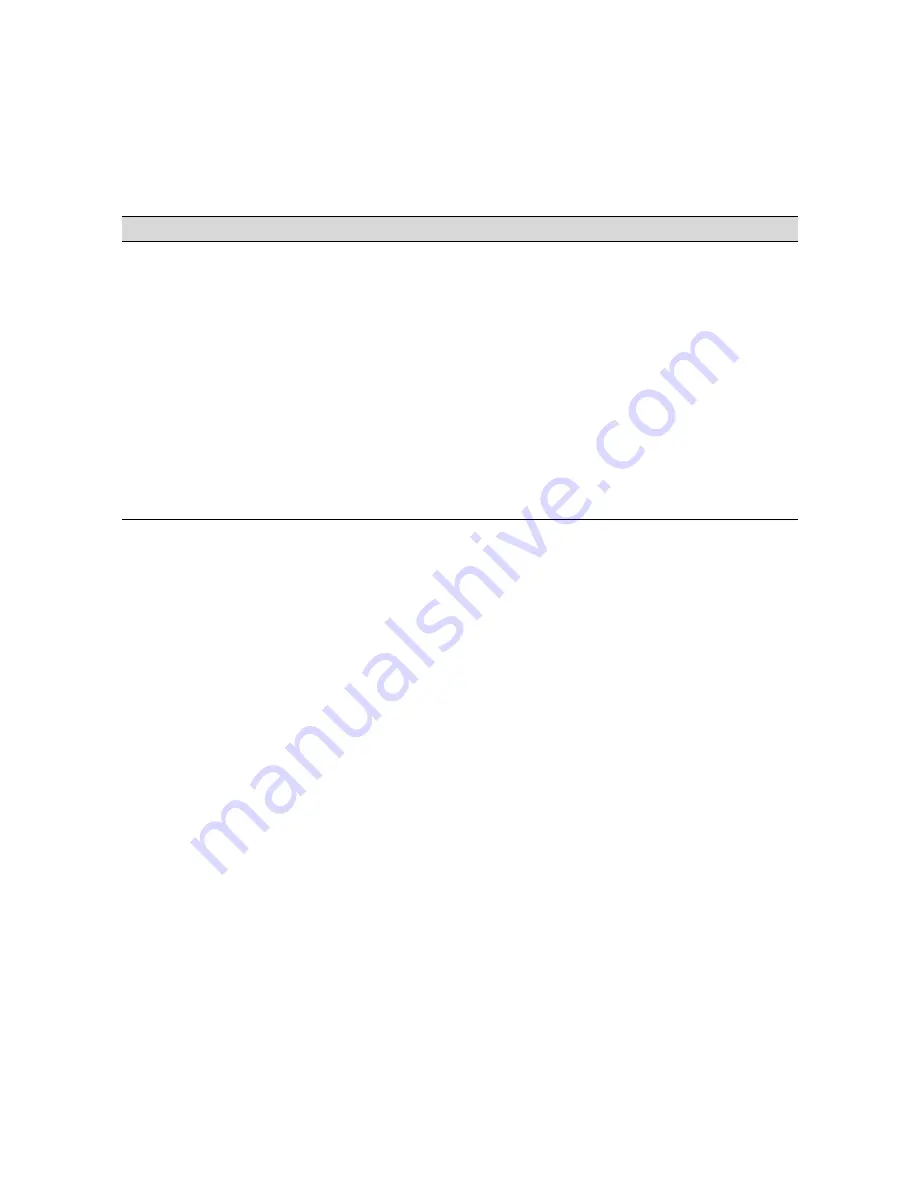
106
106
|
Solving Problems
Solving Media Problems
If media feed or media jam problems occur frequently, try one or more of
the following solutions:
•
Try adjusting the
Paper Suction
, heater settings, and other settings for
your media. See page 56 for more information.
•
Make sure the media is not folded, wrinkled, or damp. If it tends to curl
at the edges, load it using the paper holder plates. See page 48 for
instructions.
•
Make sure the printer’s environment falls within the required
temperature and humidity range. See page 121 for details.
•
Make sure the media is not too thick or too thin. See page 122 for
specifications.
•
Make sure no foreign objects are inside the paper path and no paper dust
has accumulated on the pressure rollers. See page 89 for instructions.
•
Make sure the printer isn’t located in a brightly lit area or in direct
sunlight; the paper sensors may not operate correctly.
Your print appears blurry or
smeared.
◗
Try adjusting your paper configuration settings. See page 56 for instructions.
◗
Your media doesn’t meet the required specifications or wasn’t stored in a
dry, humidity-free environment. Load new media.
◗
Check that the heater settings are correct for your media; see page 118.
◗
Ink has leaked into the paper path or onto the pressure rollers. See page 89
for cleaning instructions.
◗
The print head height adjustment lever may be in too high a position for your
media. Place the head height adjustment lever in the lower position (see
page 54).
◗
Run a nozzle check and cleaning cycle (see page 73).
◗
If you still have problems with print quality, try cleaning the print head
cleaning wiper and print head casing (see page 79), or replacing the flushing
pad (see page 84). If necessary, wash the ink system (see page 86).
Problem
Solution
Summary of Contents for Stylus Pro GS6000
Page 1: ...Epson Stylus Pro GS6000 SETUP AND USE GUIDE ...
Page 4: ......
Page 8: ...8 8 Contents ...
Page 68: ...68 68 Handling Media and Printouts ...
Page 88: ...88 88 Maintaining the Printer ...
Page 98: ...98 98 Cleaning Storing and Transporting the Printer ...
Page 124: ...124 124 Specifications ...