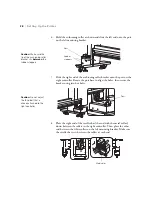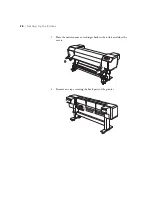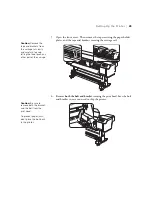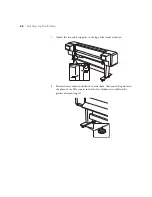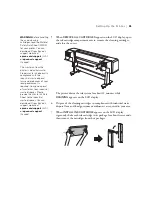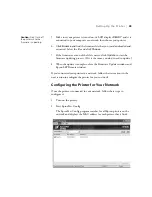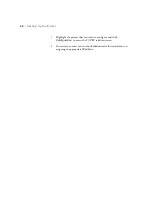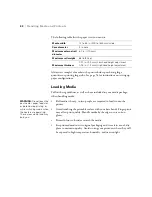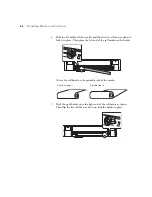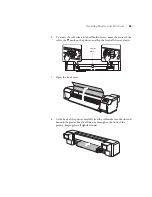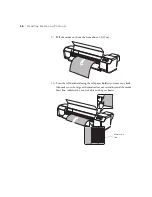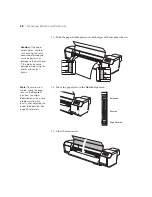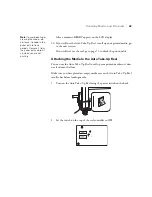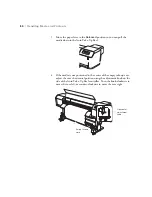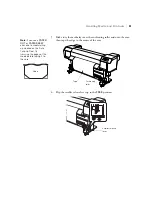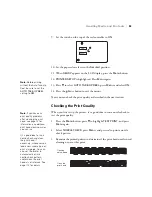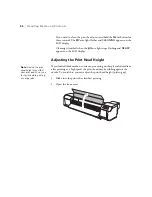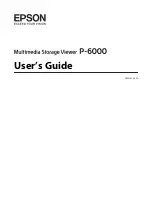39
Setting Up the Printer
|
39
5. Make sure your printer is turned on, its LCD displays
READY
, and it is
connected to your computer or network, then choose your printer.
6. Click
Browse
and find the firmware file that you just downloaded and
extracted. Select the file and click
Choose
.
7. If the firmware version of the file is newer, click
Update
to start the
firmware updating process. (If it is the same, you don’t need to update.)
8. When the update is complete, close the Firmware Updater window and
Epson LFP Remote window.
If you connected your printer to a network, follow the instructions in the
next section to configure the printer for your network.
Configuring the Printer for Your Network
Once the printer is connected to your network, follow these steps to
configure it:
1. Turn on the printer.
2. Start EpsonNet Config.
The EpsonNet Config program searches for all Epson printers on the
network and displays the MAC address for each printer that it finds.
Caution:
Don’t turn off
the printer while the
firmware is updating.
Summary of Contents for Stylus Pro GS6000
Page 1: ...Epson Stylus Pro GS6000 SETUP AND USE GUIDE ...
Page 4: ......
Page 8: ...8 8 Contents ...
Page 68: ...68 68 Handling Media and Printouts ...
Page 88: ...88 88 Maintaining the Printer ...
Page 98: ...98 98 Cleaning Storing and Transporting the Printer ...
Page 124: ...124 124 Specifications ...