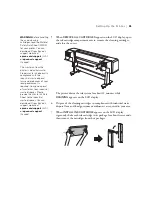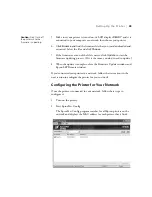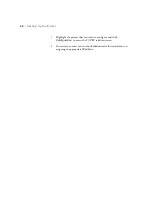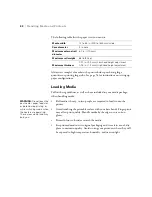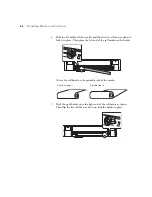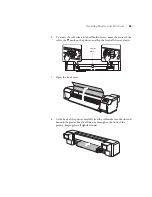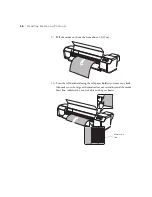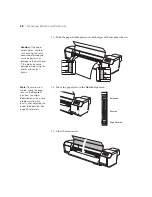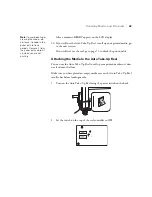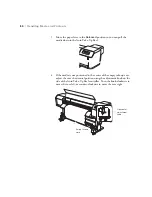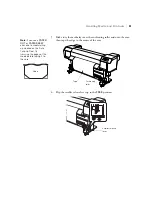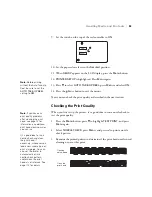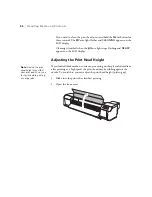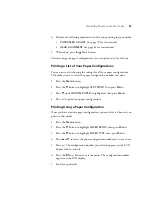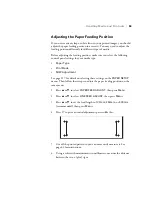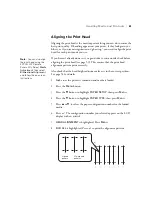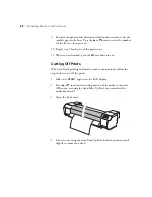49
Handling Media and Printouts
|
49
After a moment,
READY
appears on the LCD display.
16. If you will use the Auto Take-Up Reel to roll up your printed media, go
to the next section.
If you will not use the reel, go to page 53 to check the print quality.
Attaching the Media to the Auto Take-Up Reel
You can use the Auto Take-Up Reel to roll up your printed media so it does
not feed onto the floor.
Make sure you have placed an empty media core on the Auto Take-Up Reel
scroller bar before loading media.
1. Turn on the Auto Take-Up Reel using the power switch on the back.
2. Set the switch on the top of the reel controller to
OFF
.
Note:
To avoid denting or
creasing the media, do
not leave it loaded in the
paper path for long
periods. Remove it from
the paper path and roll it
up when you are not
printing.
Summary of Contents for Stylus Pro GS6000
Page 1: ...Epson Stylus Pro GS6000 SETUP AND USE GUIDE ...
Page 4: ......
Page 8: ...8 8 Contents ...
Page 68: ...68 68 Handling Media and Printouts ...
Page 88: ...88 88 Maintaining the Printer ...
Page 98: ...98 98 Cleaning Storing and Transporting the Printer ...
Page 124: ...124 124 Specifications ...