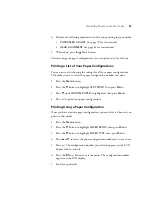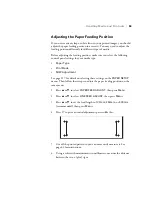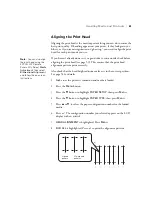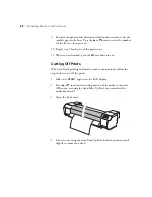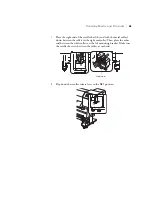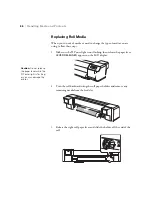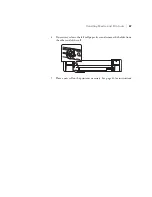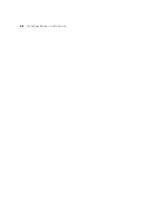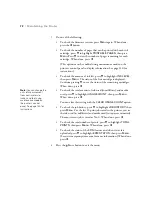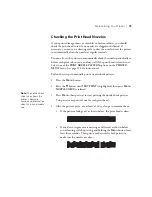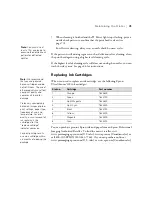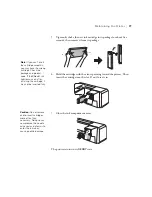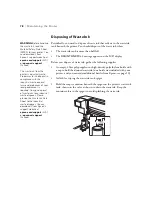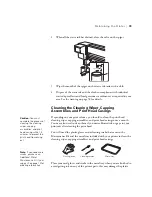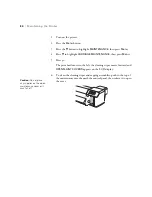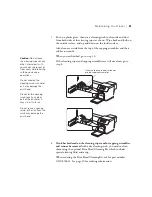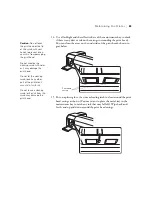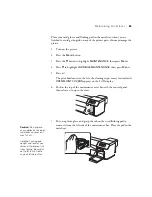71
Maintaining the Printer
|
71
•
Print job history information
•
Total number of pages printed
•
Status of the EDM feature
You can print out a status sheet (described in the next section) or view the
printer’s status on the LCD display (see page 71).
Printing Status Information
In addition to the information listed above, the status sheet lists the current
printer and network settings.
1. Make sure media is loaded in the printer.
2. Press the
Menu
button.
3. Press the
d
button to highlight
TEST PRINT
, then press
Menu
.
4. Press
d
to highlight
STATUS SHEET
, then press
Menu
.
You see
.
5. Press to start printing.
The level of ink left in the cartridges is indicated as follows on the status
sheet:
E[*****]F
= 100–81% of ink capacity remaining
E[**** ]F
= 80–61%
E[***
]F
= 60–41%
E[**
]F
= 40–21%
E[*
]F
= 20–11%
%
= less than 10% of ink capacity remaining
Viewing Status Information
1. Press the
Menu
button.
2. Press the
d
button until
PRINTER STATUS
is highlighted, then press
Menu
.
Summary of Contents for Stylus Pro GS6000
Page 1: ...Epson Stylus Pro GS6000 SETUP AND USE GUIDE ...
Page 4: ......
Page 8: ...8 8 Contents ...
Page 68: ...68 68 Handling Media and Printouts ...
Page 88: ...88 88 Maintaining the Printer ...
Page 98: ...98 98 Cleaning Storing and Transporting the Printer ...
Page 124: ...124 124 Specifications ...