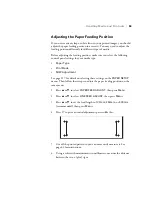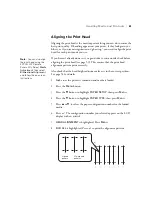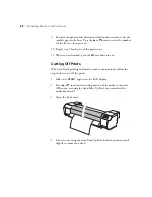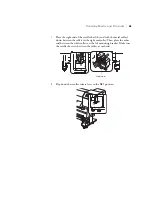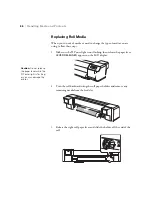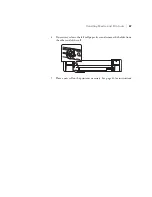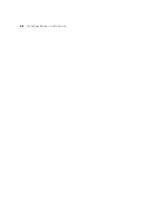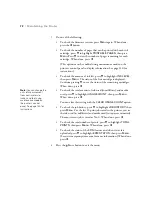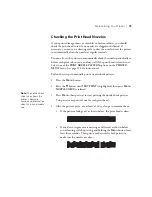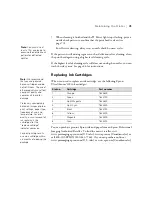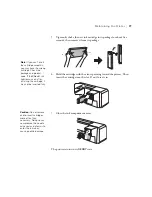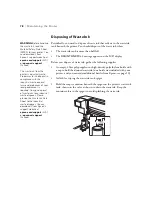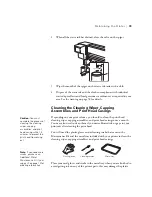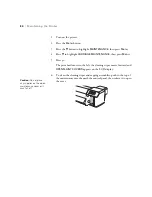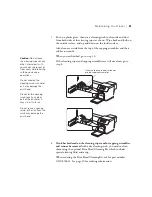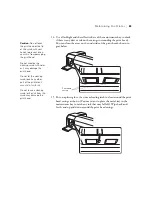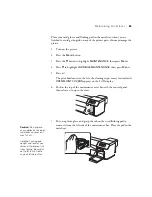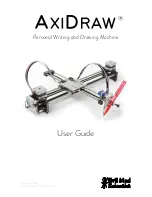73
Maintaining the Printer
|
73
Checking the Print Head Nozzles
If your printed image shows a color shift or horizontal lines, you should
check the print head to see if any nozzles are clogged or deflected. If
necessary, you can run a cleaning cycle to clear the nozzles or set the printer
to automatically clean the nozzles at regular intervals.
You can also set the printer to automatically check the nozzles periodically or
before each print job so you can always tell if the print head is clean or not.
Select one of the
PRINT NOZZLE PATTERN
options on the
PRINTER
SETUP
menu (see page 114 for instructions).
Follow these steps to manually print a nozzle check pattern:
1. Press the
Menu
button.
2. Press the
d
button until
TEST PRINT
is highlighted, then press
Menu
.
NOZZLE CHECK
is selected.
3. Press
Menu,
then press to start printing the nozzle check pattern.
Two patterns are printed; one for each print head.
4. After the patterns print, use at least a 10
×
eye loupe to examine them.
•
If the patterns look good, as shown below, the print head is clean.
•
If any dots or segments are missing or deflected, as shown below,
run a cleaning cycle by pressing and holding the
Menu
button for at
least three seconds. Then print another nozzle check pattern to
make sure the nozzles are clean.
Note:
The nozzle check
sheet also shows the
printer’s firmware
version and information
about its ink and media
use.
Summary of Contents for Stylus Pro GS6000
Page 1: ...Epson Stylus Pro GS6000 SETUP AND USE GUIDE ...
Page 4: ......
Page 8: ...8 8 Contents ...
Page 68: ...68 68 Handling Media and Printouts ...
Page 88: ...88 88 Maintaining the Printer ...
Page 98: ...98 98 Cleaning Storing and Transporting the Printer ...
Page 124: ...124 124 Specifications ...