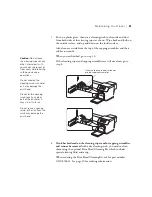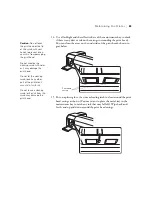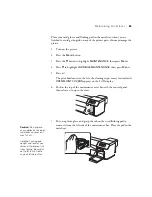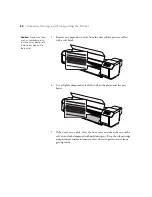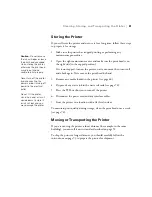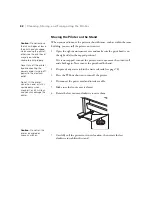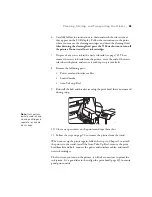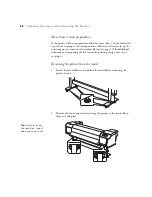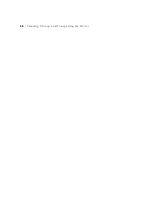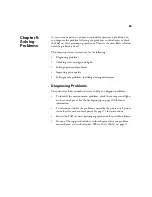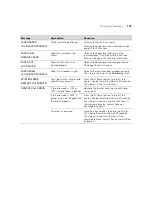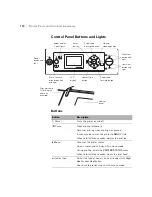95
Cleaning, Storing, and Transporting the Printer
|
95
6. Carefully follow the instructions to drain and wash the ink system as
they appear on the LCD display. Follow the instructions to the point
where you remove the cleaning cartridges and drain the cleaning fluid.
After draining the cleaning fluid, press the
P
Power button to turn off
the printer. Do not install new ink cartridges.
7. Dispose of any waste ink in the waste ink tank (see page 78). Then
remove the waste ink tank from the printer, cover the end of the waste
ink tube with plastic, and secure it with tape to prevent leaks.
8. Remove the following parts:
•
Power cord and interface cables
•
Loaded media
•
Auto Take-up Reel
9. Reinstall the bolt and bracket securing the print head that you removed
during setup.
10. Close any open covers on the printer and tape them shut.
11. Follow the steps on page 96 to remove the printer from the stand.
When you set up the printer again, follow the steps in Chapter 1 to attach
the printer to the stand, install the Auto Take-Up Reel, remove the print
head bracket and bolt, connect the power and interface cables, and install
new ink cartridges.
The first time you turn on the printer, it will take some time to prime the
ink system. It’s a good idea to then align the print head (page 61) to ensure
good print quality.
Note:
Transport any
partially used ink and
cleaning cartridges in
separate, resealable
plastic bags.
Summary of Contents for Stylus Pro GS6000
Page 1: ...Epson Stylus Pro GS6000 SETUP AND USE GUIDE ...
Page 4: ......
Page 8: ...8 8 Contents ...
Page 68: ...68 68 Handling Media and Printouts ...
Page 88: ...88 88 Maintaining the Printer ...
Page 98: ...98 98 Cleaning Storing and Transporting the Printer ...
Page 124: ...124 124 Specifications ...