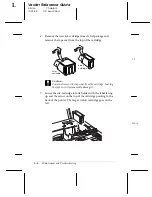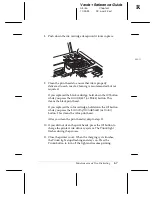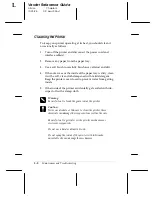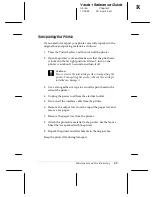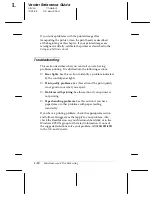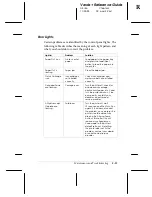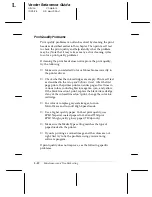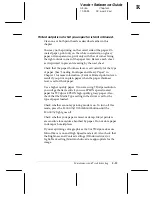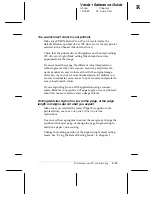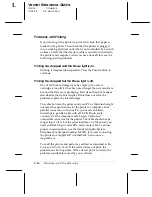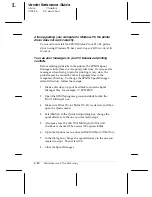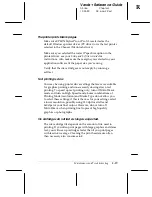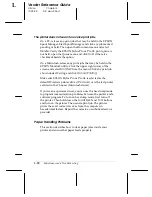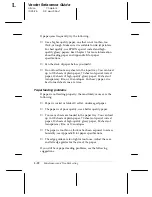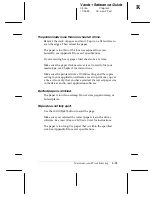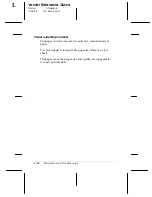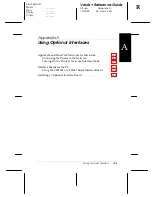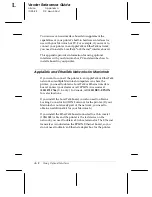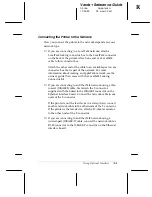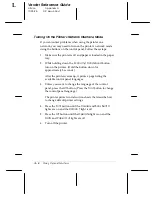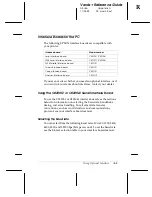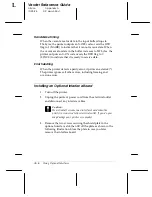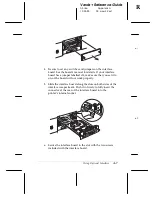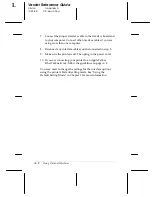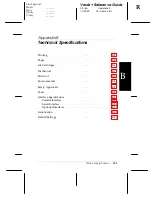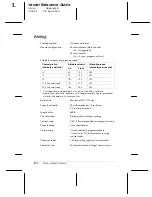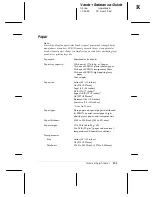The printer does not seem to receive print jobs.
On a PC, release any print jobs that may be held in the EPSON
Spool Manager. Start Spool Manager and click any job marked
pending or held. Then open the Document menu and select
Delete
. Verify the EPSON Stylus Pro or Pro XL print queue is
not held, open the Queue menu and click
Hold
if there is a
checkmark beside the option.
On a Macintosh, release any print jobs that may be held in the
EPSON Monitor2 utility. Click the upper right corner of the
screen and select
Monitor2
from the menu. Click any print job
shown under Waiting and click
Cancel Printing
.
Make sure EPSON Stylus Pro or Pro XL is selected as the
default Windows printer driver (PC driver) or is the last printer
selected in the Chooser (Macintosh driver).
If you’re an experienced user, you can use the hex dump mode
to pinpoint communication problems between the printer and a
software program. To turn on hex dump mode, first turn off
the printer. Then hold down the
Load/Eject
and
Font
buttons
and turn on the printer. Then send a print job. The printer
prints the exact codes it receives from the computer in
hexadecimal format. Report the codes to an authorized service
provider.
Paper Handling Problems
This section describes how to clear paper jams inside your
printer and ensure that paper feeds properly.
L
Verde+ Reference Guide
A5 size
Chapter 3
10-25-95
DR, pass 2-Rev1
3-20
Maintenance and Troubleshooting