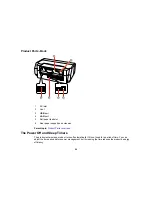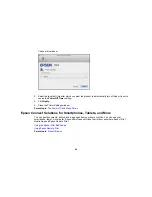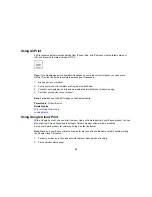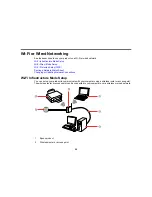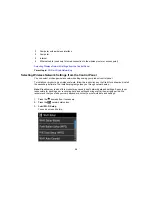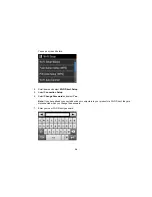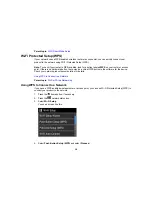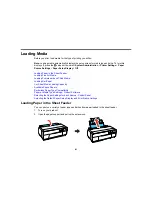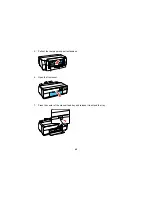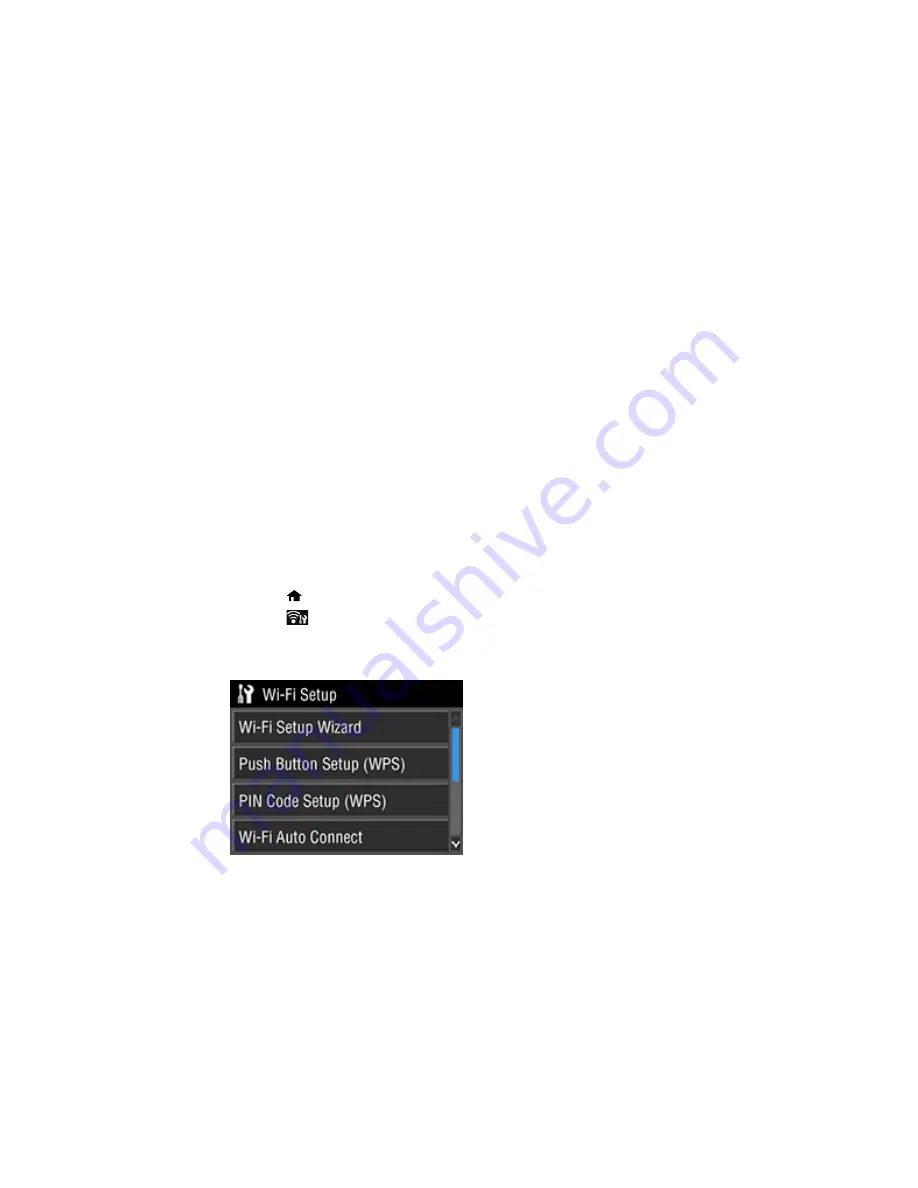
3
Computer with a wireless interface
4
Computer
5
Internet
6
Ethernet cable (used only for wired connection to the wireless router or access point)
Selecting Wireless Network Settings from the Control Panel
Parent topic:
Wi-Fi or Wired Networking
Selecting Wireless Network Settings from the Control Panel
You can select or change wireless network settings using your product control panel.
To install your product on a wireless network, follow the instructions on the
Start Here
sheet and install
the necessary software. The installer program guides you through network setup.
Note:
Breakdown or repair of this product may cause loss of network data and settings. Epson is not
responsible for backing up or recovering data and settings during or after the warranty period. We
recommend that you make your own backup or print out your network data and settings.
1.
Press the
home button, if necessary.
2.
Press the
network status icon.
3.
Select
Wi-Fi Setup
.
You see a screen like this:
30
Summary of Contents for SureColor P600 Series
Page 1: ...Epson SureColor P600 User s Guide ...
Page 2: ......
Page 10: ......
Page 42: ...3 Open the front cover 4 Extend the output tray 42 ...
Page 82: ...You can also place the same print data multiple times as shown here 82 ...
Page 211: ...Parent topic Copyright Notice 211 ...