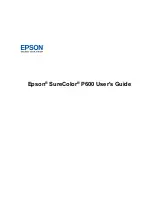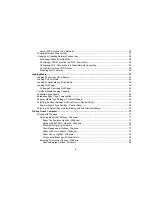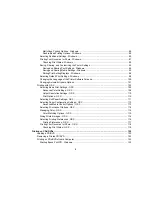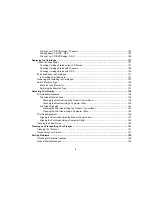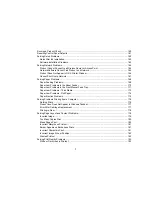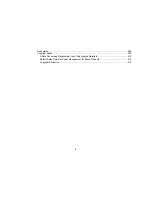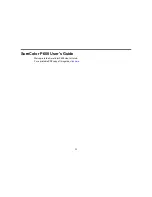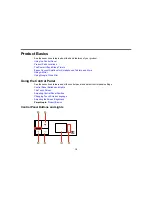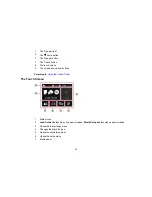Using WPS to Connect to a Network ............................................................................................. 36
Printing a Network Status Sheet......................................................................................................... 37
Changing or Updating Network Connections ..................................................................................... 38
Accessing the Web Config Utility ................................................................................................... 38
Changing a USB Connection to a Wi-Fi Connection...................................................................... 38
Changing a Wi-Fi Connection to a Wired Network Connection...................................................... 39
Connecting to a New Wi-Fi Router ................................................................................................ 39
Disabling Wi-Fi Features ............................................................................................................... 40
Loading Media ........................................................................................................................................... 41
Loading Paper in the Sheet Feeder.................................................................................................... 41
Loading Fine Art Media ...................................................................................................................... 44
Loading Posterboard and Thick Media............................................................................................... 48
Loading Roll Paper............................................................................................................................. 52
Cutting and Removing Roll Paper ................................................................................................. 55
Cut Sheet Media Loading Capacity .................................................................................................... 57
Available Epson Papers ..................................................................................................................... 59
Borderless Paper Type Compatibility ................................................................................................. 65
Paper or Media Type Settings - Product Software.............................................................................. 66
Selecting the Paper Settings for Each Source - Control Panel ........................................................... 68
Paper or Media Type Settings - Control Panel............................................................................... 68
Selecting the Default Paper Setup Display and Error Notice Settings ................................................ 70
Printing from a Computer ......................................................................................................................... 72
Printing with Windows ........................................................................................................................ 72
Selecting Basic Print Settings - Windows ...................................................................................... 72
Paper Configuration Options - Windows ................................................................................... 75
Advanced B&W Photo Options - Windows................................................................................ 76
Print Quality Options - Windows ............................................................................................... 77
Color Management Options - Windows .................................................................................... 77
Advanced Color Controls - Windows ........................................................................................ 79
Paper Source Options - Windows ............................................................................................. 79
Using Layout Manager - Windows Only .................................................................................... 81
Selecting Print Layout Options - Windows..................................................................................... 87
Reduce/Enlarge Options - Windows ......................................................................................... 88
4
Summary of Contents for SureColor P600 Series
Page 1: ...Epson SureColor P600 User s Guide ...
Page 2: ......
Page 10: ......
Page 42: ...3 Open the front cover 4 Extend the output tray 42 ...
Page 82: ...You can also place the same print data multiple times as shown here 82 ...
Page 211: ...Parent topic Copyright Notice 211 ...