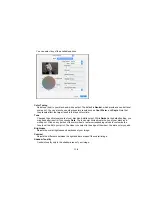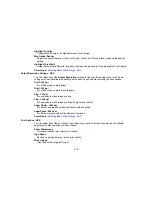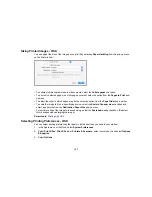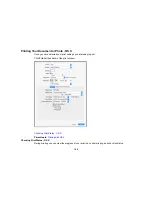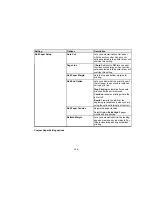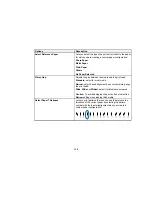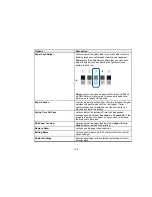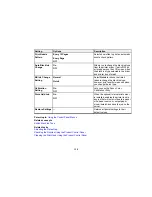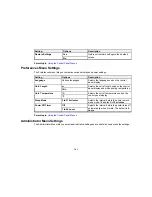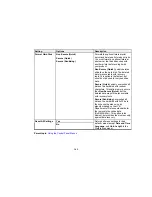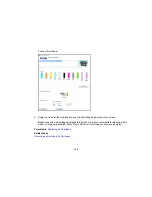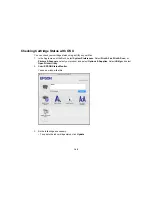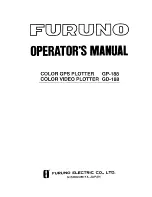131
Using the Control Panel Menus
Follow the instructions in these sections to access the printer menu system and select settings.
Accessing the Printer's Menus
Maintenance Menu Settings
Paper Menu Settings
Printer Setup Menu Settings
Printer Status Menu Settings
Network Setup Menu Settings
Preferences Menu Settings
Administrator Menu Settings
Accessing the Printer's Menus
You can use the printer menus to adjust the settings that control how your printer works.
1.
Press the right arrow button on the control panel.
You see the menu on the LCD screen.
2.
Press the up or down arrow button to scroll through the menus.
Note:
Press the left arrow button to go back.
3.
To change settings in the highlighted menu, press the right arrow button.
4.
Press the up or down arrow button to move through the settings. If there are additional settings,
press the right or left arrow button as instructed on the screen.
5.
To select a setting, press the
OK
button any time the
OK
button option is displayed.
6.
When you finish changing settings on a menu, press the left arrow button to go back or press the
pause/cancel button to completely exit the menu.
Parent topic:
Using the Control Panel Menus
Maintenance Menu Settings
The Maintenance menu lets you run nozzle checks, cleaning cycles, and other maintenance operations.
Caution:
Follow the instructions in the topic links below the table to use these menu settings correctly.
Summary of Contents for SureColor P8000
Page 1: ...Epson SureColor P6000 P7000 P8000 P9000 User s Guide ...
Page 2: ......
Page 8: ......
Page 21: ...21 5 Release the tension levers on both roll media adapters ...
Page 31: ...31 If you are using the optional Auto Take Up Reel rewind the paper using the Manual switch ...
Page 42: ...42 1 Raise the paper guides ...
Page 43: ...43 2 Lower the front of the paper basket ...
Page 45: ...45 4 Raise the front of the basket one level ...
Page 46: ...46 5 Fasten the front of the basket with the tabs ...
Page 50: ...50 1 Unfasten the tabs at the front of the paper basket ...
Page 51: ...51 2 Raise the paper guides ...
Page 52: ...52 3 Raise the front of the basket so that the cloth is pulled taut ...
Page 54: ...54 1 Raise the paper guides ...
Page 55: ...55 2 Raise the front of the basket and lower the paper guides ...
Page 92: ...92 You can also place the same print data multiple times as shown here ...
Page 190: ...190 2 Cut the paper above the paper feed slot ...