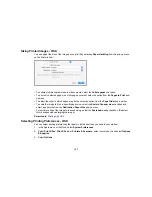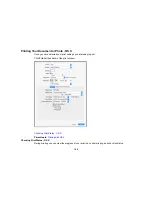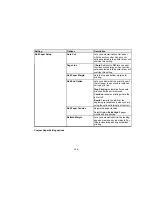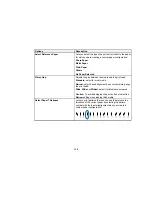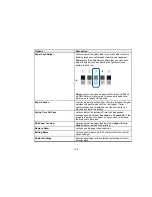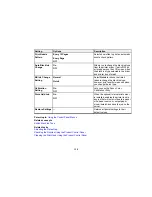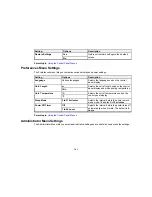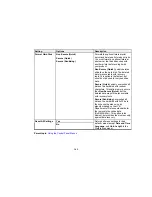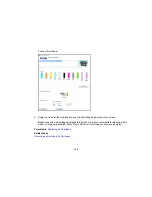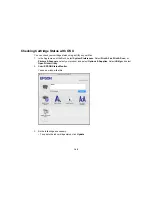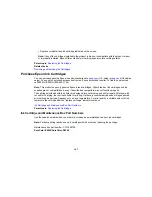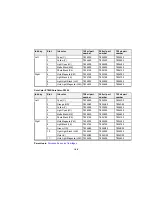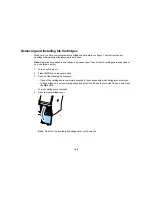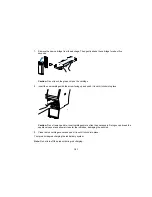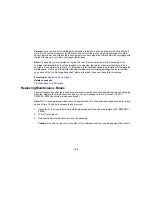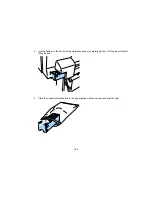139
Setting
Options
Description
Print Nozzle
Pattern
Every 10 Pages
Every Page
Off
Selects how often to print an automatic
nozzle check pattern.
Auto Black Ink
Change
On
Off
Allows you to change the black ink type
from the printer driver. If set to
Off
, an
error appears on the LCD screen when
the black ink type selected in the driver
and printer do not match.
BK Ink Change
Setting
Normal
Quick
Select
Quick
to reduce the time it
takes to change the black ink type;
however, print quality is reduced when
you change the ink type.
Calibration
Setting
On
Off
Lets you use the Epson Color
Calibration Utility.
Store Held Job
On
Off
When the optional internal print server
is installed, enables the printer to skip
any job that will not print due to a paper
size, paper source, or output paper
size mismatch and save the job on the
server.
Restore Settings
—
Returns all printer settings to their
default values.
Parent topic:
Using the Control Panel Menus
Related concepts
Switch Black Ink Type
Related tasks
Adjusting the Platen Gap
Checking the Nozzles Using the Product Control Panel
Cleaning the Print Head Using the Product Control Panel
Summary of Contents for SureColor P8000
Page 1: ...Epson SureColor P6000 P7000 P8000 P9000 User s Guide ...
Page 2: ......
Page 8: ......
Page 21: ...21 5 Release the tension levers on both roll media adapters ...
Page 31: ...31 If you are using the optional Auto Take Up Reel rewind the paper using the Manual switch ...
Page 42: ...42 1 Raise the paper guides ...
Page 43: ...43 2 Lower the front of the paper basket ...
Page 45: ...45 4 Raise the front of the basket one level ...
Page 46: ...46 5 Fasten the front of the basket with the tabs ...
Page 50: ...50 1 Unfasten the tabs at the front of the paper basket ...
Page 51: ...51 2 Raise the paper guides ...
Page 52: ...52 3 Raise the front of the basket so that the cloth is pulled taut ...
Page 54: ...54 1 Raise the paper guides ...
Page 55: ...55 2 Raise the front of the basket and lower the paper guides ...
Page 92: ...92 You can also place the same print data multiple times as shown here ...
Page 190: ...190 2 Cut the paper above the paper feed slot ...