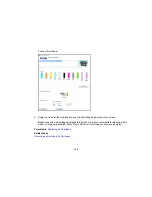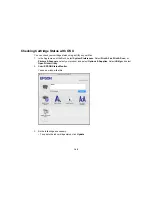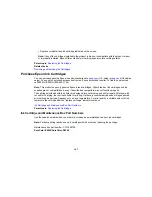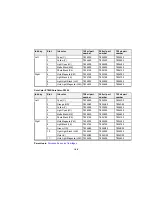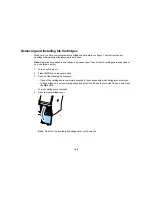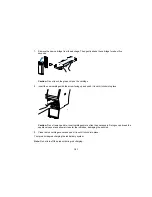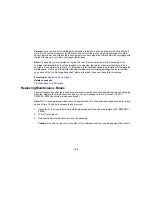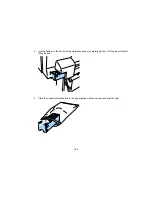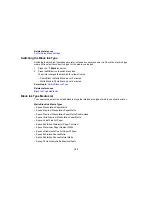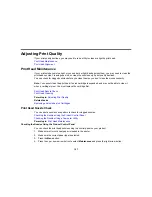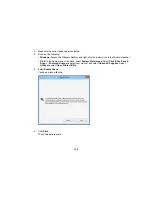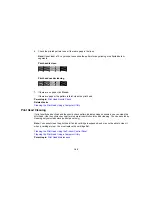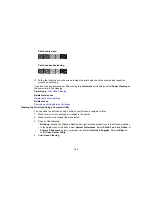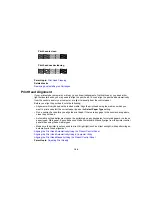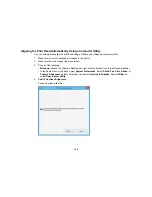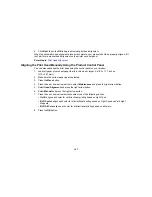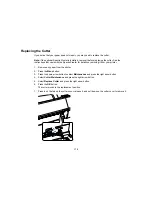158
5.
Select
Nozzle Check
and press the right arrow button.
6.
Press the
OK
button.
The nozzle pattern prints.
7.
Check the printed pattern to see if there are gaps in the lines.
Note:
Use at least a 10× eye loupe to examine the pattern for any missing or deflected dots or
segments.
Print head is clean
Print head needs cleaning
8.
Do one of the following:
• If there are no gaps, select
Exit
and press the
OK
button.
• If there are gaps or the pattern is faint, select
Head Cleaning
and press the
OK
button.
9.
Follow the instructions on the screen to clean the print head, check the nozzles, and repeat the
process as necessary.
Parent topic:
Print Head Nozzle Check
Related references
Maintenance Menu Settings
Related tasks
Cleaning the Print Head Using the Product Control Panel
Checking the Nozzles Using a Computer Utility
You can check the print head nozzles using a utility on your Windows or Mac computer.
1.
Load roll or cut sheet paper in the printer.
Summary of Contents for SureColor P8000
Page 1: ...Epson SureColor P6000 P7000 P8000 P9000 User s Guide ...
Page 2: ......
Page 8: ......
Page 21: ...21 5 Release the tension levers on both roll media adapters ...
Page 31: ...31 If you are using the optional Auto Take Up Reel rewind the paper using the Manual switch ...
Page 42: ...42 1 Raise the paper guides ...
Page 43: ...43 2 Lower the front of the paper basket ...
Page 45: ...45 4 Raise the front of the basket one level ...
Page 46: ...46 5 Fasten the front of the basket with the tabs ...
Page 50: ...50 1 Unfasten the tabs at the front of the paper basket ...
Page 51: ...51 2 Raise the paper guides ...
Page 52: ...52 3 Raise the front of the basket so that the cloth is pulled taut ...
Page 54: ...54 1 Raise the paper guides ...
Page 55: ...55 2 Raise the front of the basket and lower the paper guides ...
Page 92: ...92 You can also place the same print data multiple times as shown here ...
Page 190: ...190 2 Cut the paper above the paper feed slot ...