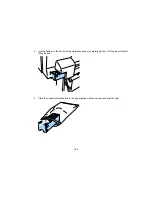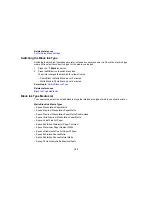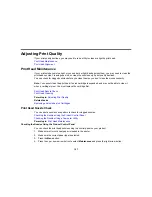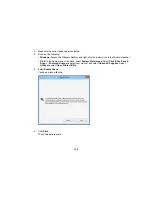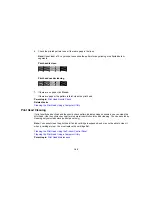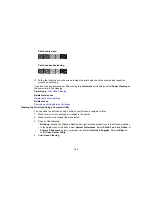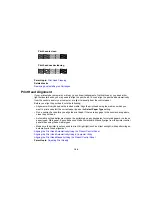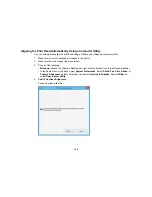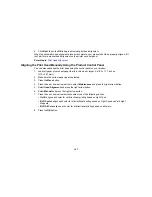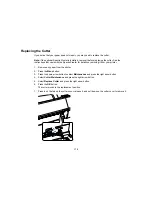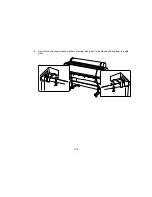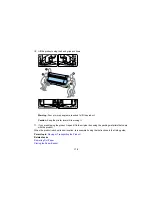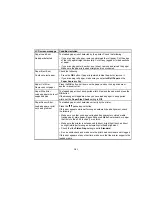167
5.
Click
Next
, then click
OK
to begin automatic print head alignment.
When the automatic head alignment process is complete, your product should be properly aligned. If it
isn't, perform a manual head alignment on the printer's control panel.
Parent topic:
Print Head Alignment
Aligning the Print Head Manually Using the Product Control Panel
You can manually align the print head using the control panel on your product.
1.
Load roll paper or cut sheet paper that is in this size or larger: A4 (8.3 × 11.7 inches
[210 × 297 mm]).
2.
Make sure the correct paper type is selected.
3.
Press the
Menu
button.
4.
Press the up or down arrow button to select
Maintenance
and press the right arrow button.
5.
Select
Head Alignment
and press the right arrow button.
6.
Select
Manual
and press the right arrow button.
7.
Press the up or down arrow button to select one of the following options:
•
Uni-D
aligns each color for uni-directional printing based on Light Cyan.
•
Bi-D 2-color
aligns each color for bi-directional printing based on Light Cyan and Vivid Light
Magenta.
•
Bi-D All Color
aligns each color for bi-directional printing based on all colors.
8.
Press the
OK
button.
Summary of Contents for SureColor P8000
Page 1: ...Epson SureColor P6000 P7000 P8000 P9000 User s Guide ...
Page 2: ......
Page 8: ......
Page 21: ...21 5 Release the tension levers on both roll media adapters ...
Page 31: ...31 If you are using the optional Auto Take Up Reel rewind the paper using the Manual switch ...
Page 42: ...42 1 Raise the paper guides ...
Page 43: ...43 2 Lower the front of the paper basket ...
Page 45: ...45 4 Raise the front of the basket one level ...
Page 46: ...46 5 Fasten the front of the basket with the tabs ...
Page 50: ...50 1 Unfasten the tabs at the front of the paper basket ...
Page 51: ...51 2 Raise the paper guides ...
Page 52: ...52 3 Raise the front of the basket so that the cloth is pulled taut ...
Page 54: ...54 1 Raise the paper guides ...
Page 55: ...55 2 Raise the front of the basket and lower the paper guides ...
Page 92: ...92 You can also place the same print data multiple times as shown here ...
Page 190: ...190 2 Cut the paper above the paper feed slot ...