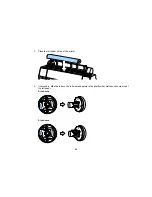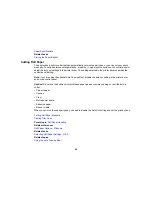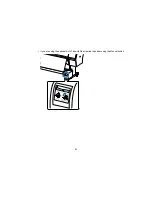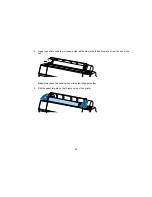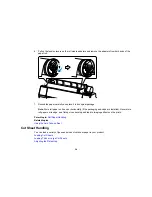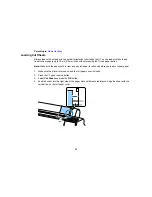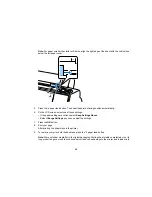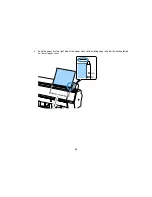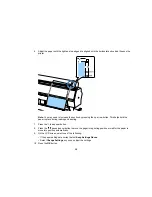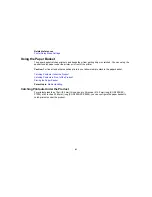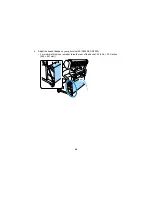34
6.
Pull up the tension levers on the roll media adapters and remove the adapters from both ends of the
paper roll.
7.
Rewind the paper carefully and place it in its original package.
Note:
Store roll paper on its end or horizontally (if the packaging end-caps are installed). Never store
roll paper on its edge, as a flat spot can develop and lead to imaging artifacts on the prints.
Parent topic:
Roll Paper Handling
Related topics
Using the Auto Take-up Reel
Cut Sheet Handling
You can load a variety of types and sizes of cut sheet paper in your product.
Loading Cut Sheets
Loading Thick or Large Cut Sheets
Adjusting the Platen Gap
Summary of Contents for SureColor P8000
Page 1: ...Epson SureColor P6000 P7000 P8000 P9000 User s Guide ...
Page 2: ......
Page 8: ......
Page 21: ...21 5 Release the tension levers on both roll media adapters ...
Page 31: ...31 If you are using the optional Auto Take Up Reel rewind the paper using the Manual switch ...
Page 42: ...42 1 Raise the paper guides ...
Page 43: ...43 2 Lower the front of the paper basket ...
Page 45: ...45 4 Raise the front of the basket one level ...
Page 46: ...46 5 Fasten the front of the basket with the tabs ...
Page 50: ...50 1 Unfasten the tabs at the front of the paper basket ...
Page 51: ...51 2 Raise the paper guides ...
Page 52: ...52 3 Raise the front of the basket so that the cloth is pulled taut ...
Page 54: ...54 1 Raise the paper guides ...
Page 55: ...55 2 Raise the front of the basket and lower the paper guides ...
Page 92: ...92 You can also place the same print data multiple times as shown here ...
Page 190: ...190 2 Cut the paper above the paper feed slot ...