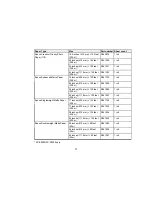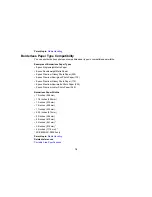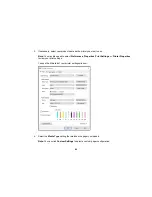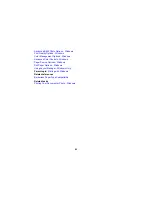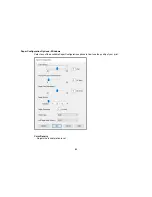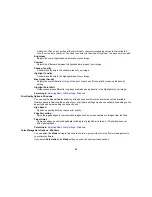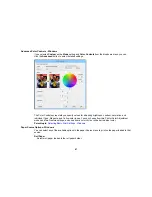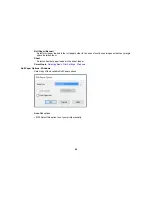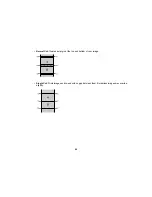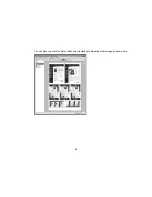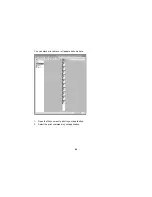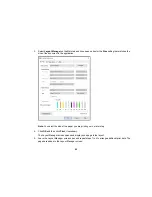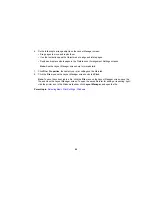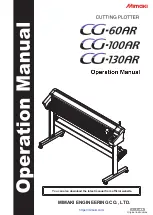84
Drying Time per Print Head Pass
Pauses print head movement for up to 5 seconds after each pass to allow ink to dry. This lets you
print with non-Epson media and avoid smearing the ink.
Paper Feed Adjustment
Modifies the speed of the paper feeding to compensate for banding in the direction of the print head.
Paper Suction
Lets you decrease the paper suction when printing on thin media, such as drafting paper or backlight
film.
Paper Thickness
Lets you select the thickness of your paper or media.
Note:
If you have high speed (bi-directional) printing enabled and small type or fine details appear too
thick, you may need to adjust the paper thickness setting.
Platen Gap
Adjusts the distance from the paper to the print head. (Use a wider setting if you are seeing edge
marks or scuffs on your prints.)
Roll Paper Back Tension
Lets you increase the tension for cloth or thin paper, or if the roll paper wrinkles during printing.
Parent topic:
Selecting Basic Print Settings - Windows
Advanced B&W Photo Options - Windows
If you select
Advanced B&W Photo
as the Color option, you can easily produce neutral and toned
black-and-white prints. Whether your photo is color or grayscale, you can use this screening and color
management technology to create stunning black-and-white prints. Select
Custom
as the Mode setting,
then click
Advanced
and select any of the available options.
Note:
Advanced B&W mode is not available for the SureColor P7000 and P9000 Commercial Edition
printers (configured with the Violet ink).
Color Toning
Adds tone (hue) to your black-and-white output. The default is
Neutral
, which provides a neutral tonal
scale print. You can also choose other popular presets such as
Cool
,
Warm
, and
Sepia
. Note that
the presets affect the target found in the tone color circle.
Tone
Changes the entire tonal scale of your black-and-white output. While
Darker
is the default setting, you
may see better results if you choose
Dark
. The tone color circle adjusts the hue of your black-and-
Summary of Contents for SureColor P8000
Page 1: ...Epson SureColor P6000 P7000 P8000 P9000 User s Guide ...
Page 2: ......
Page 8: ......
Page 21: ...21 5 Release the tension levers on both roll media adapters ...
Page 31: ...31 If you are using the optional Auto Take Up Reel rewind the paper using the Manual switch ...
Page 42: ...42 1 Raise the paper guides ...
Page 43: ...43 2 Lower the front of the paper basket ...
Page 45: ...45 4 Raise the front of the basket one level ...
Page 46: ...46 5 Fasten the front of the basket with the tabs ...
Page 50: ...50 1 Unfasten the tabs at the front of the paper basket ...
Page 51: ...51 2 Raise the paper guides ...
Page 52: ...52 3 Raise the front of the basket so that the cloth is pulled taut ...
Page 54: ...54 1 Raise the paper guides ...
Page 55: ...55 2 Raise the front of the basket and lower the paper guides ...
Page 92: ...92 You can also place the same print data multiple times as shown here ...
Page 190: ...190 2 Cut the paper above the paper feed slot ...