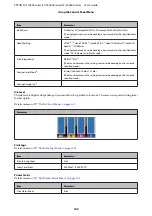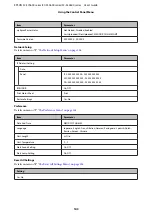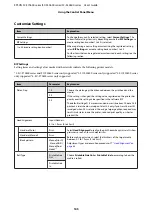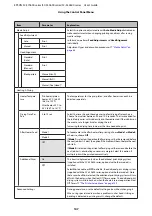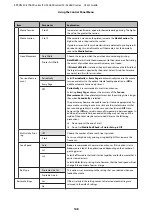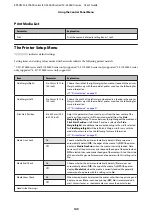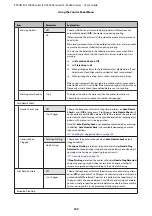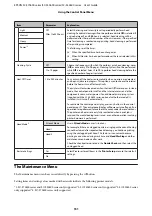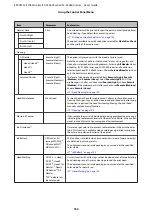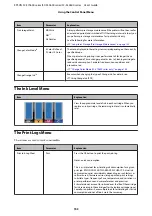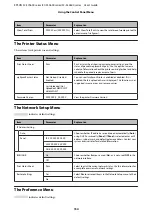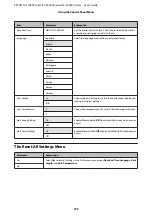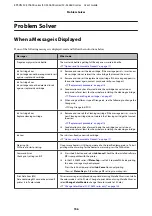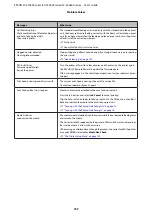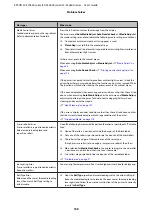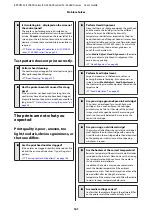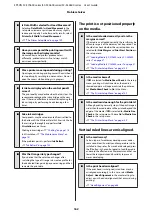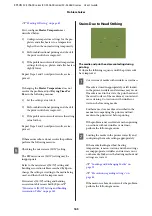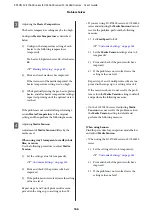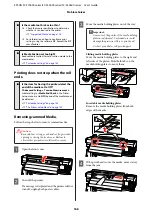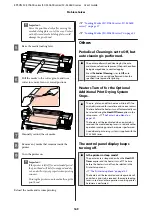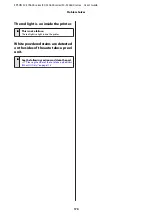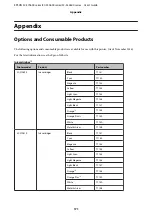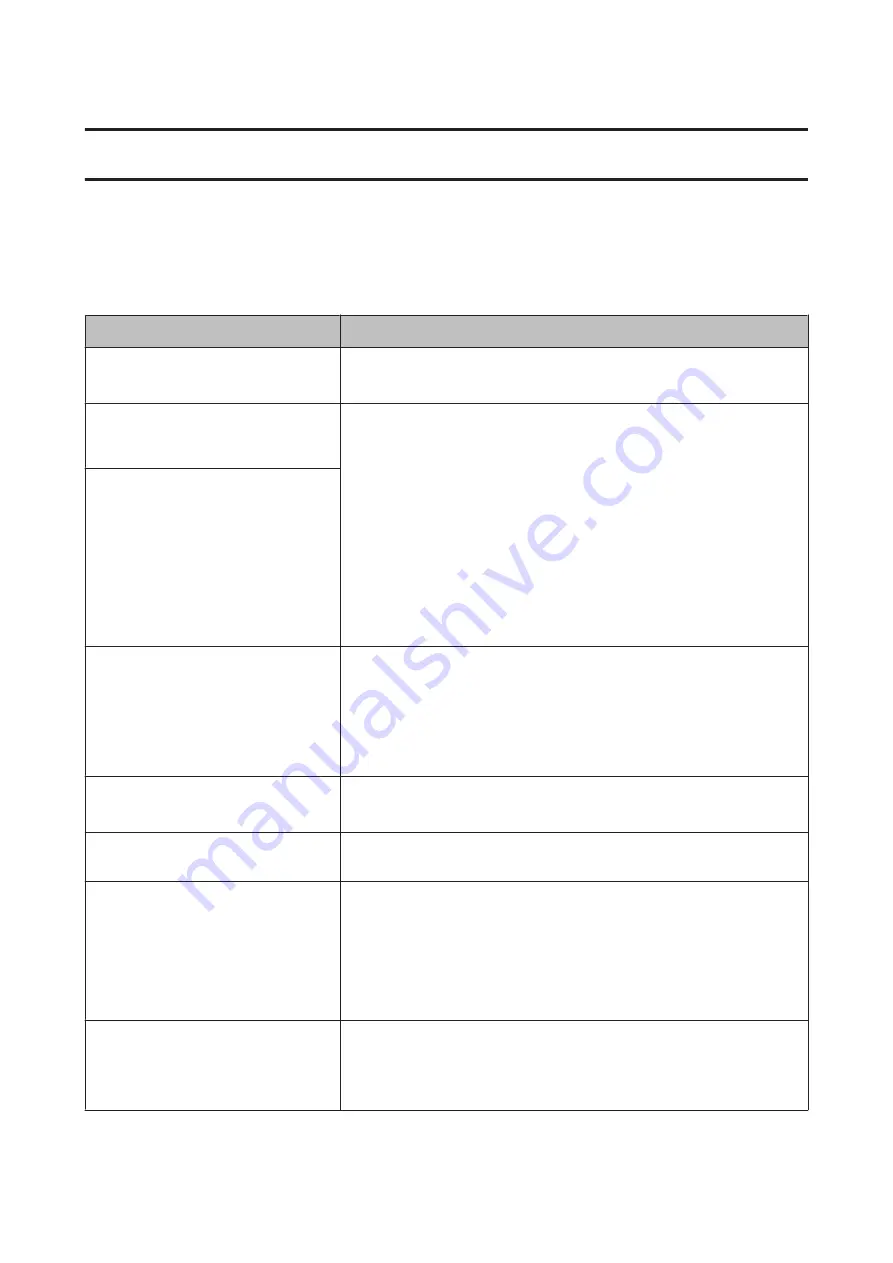
Problem Solver
When a Message is Displayed
If one of the following messages is displayed, read and follow the instructions below.
Messages
What to do
Prepare empty waste ink bottle.
The waste ink bottle is getting full. Ready a new waste ink bottle.
U
“Options and Consumable Products” on page 171
Ink Cartridge Error
Ink cartridge cannot be recognized. Insert
again or replace ink cartridge.
❏
Remove and reinsert the ink cartridge. If the message persists, insert a new
ink cartridge (do not reinsert the ink cartridge that caused the error).
❏
Remove and reinsert the replacement cartridge. If this message appears in
the control panel again, contact your dealer or Epson Support.
U
“Replacement procedure” on page 118
❏
Condensation may have formed inside the cartridge. Leave it at room
temperature for at least four hours before installing the cleaning cartridge.
U
“Notes on handling ink cartridges” on page 27
❏
When using a different type of Orange ink, see the following to change the
Orange ink.
U
Using Orange Ink (PDF)
Ink Cartridge Error
Ink cartridge cannot be detected. Insert
again or replace ink cartridge.
Ink Cartridge Error
Replace cleaning cartridge.
❏
Remove and reinsert the Cleaning cartridge. If the message persists, insert a
new Cleaning cartridge (do not reinsert the Cleaning cartridge that caused
the error).
U
“Replacement procedure” on page 118
❏
Condensation may have formed inside the cartridge. Leave it at room
temperature for at least four hours before installing the cleaning cartridge.
Ink Low
The ink is low. Ready a new ink cartridge.
U
“Options and Consumable Products” on page 171
Warming Up...
Z
Force to start printing
One or more heaters is still being warmed to the specified temperature. To start
printing without waiting for the heater to warm up, press the
Z
button.
Command Error
Check print settings on RIP.
❏
Press the
W
button and select
Job Cancel
. Check that the installed software
RIP is compatible with the printer.
❏
In the SC-S50600 series, if
Platen Gap
is set to 2.0 to make White ink printing,
this error message may be displayed.
Press the
W
button, and select
Job Cancel
to cancel printing.
Then, set
Platen Gap
to
1.5
or change RIP settings to make prints.
Print Data Error (MS)
Data containing MS cannot be printed if
printer is in 9 color mode.
This error message is displayed when print data using Metallic Silver is sent while
the color mode is set to 9 Color. Change to print data not using Metallic Silver, or
select
Change Color Mode
to change the color mode to 10 Color.
U
“Change Color Mode (SC-S70600 series only)” on page 134
EPSON SC-S70600 series/SC-S50600 series/SC-S30600 series User's Guide
Problem Solver
156