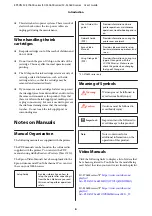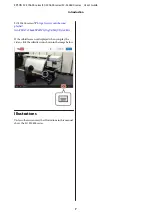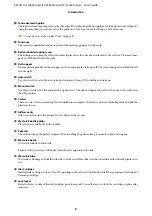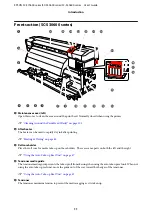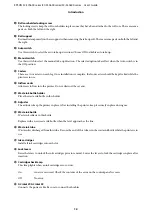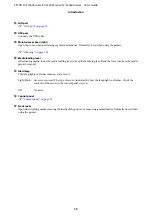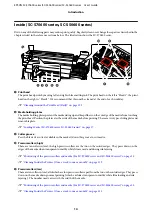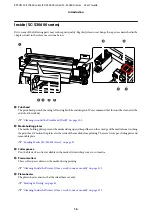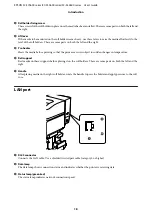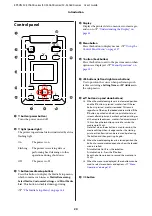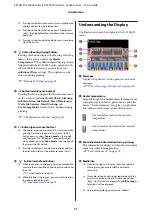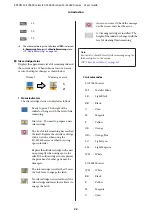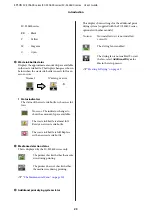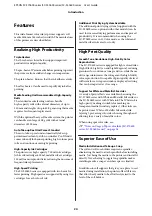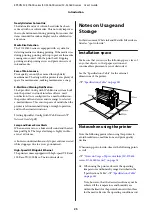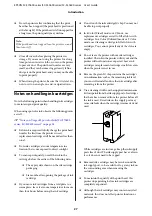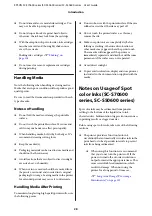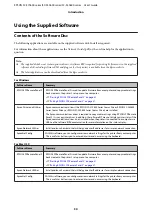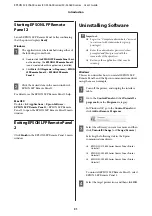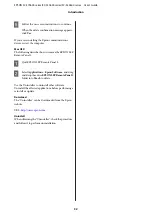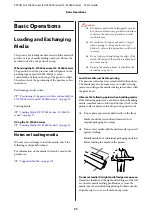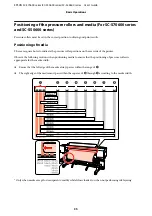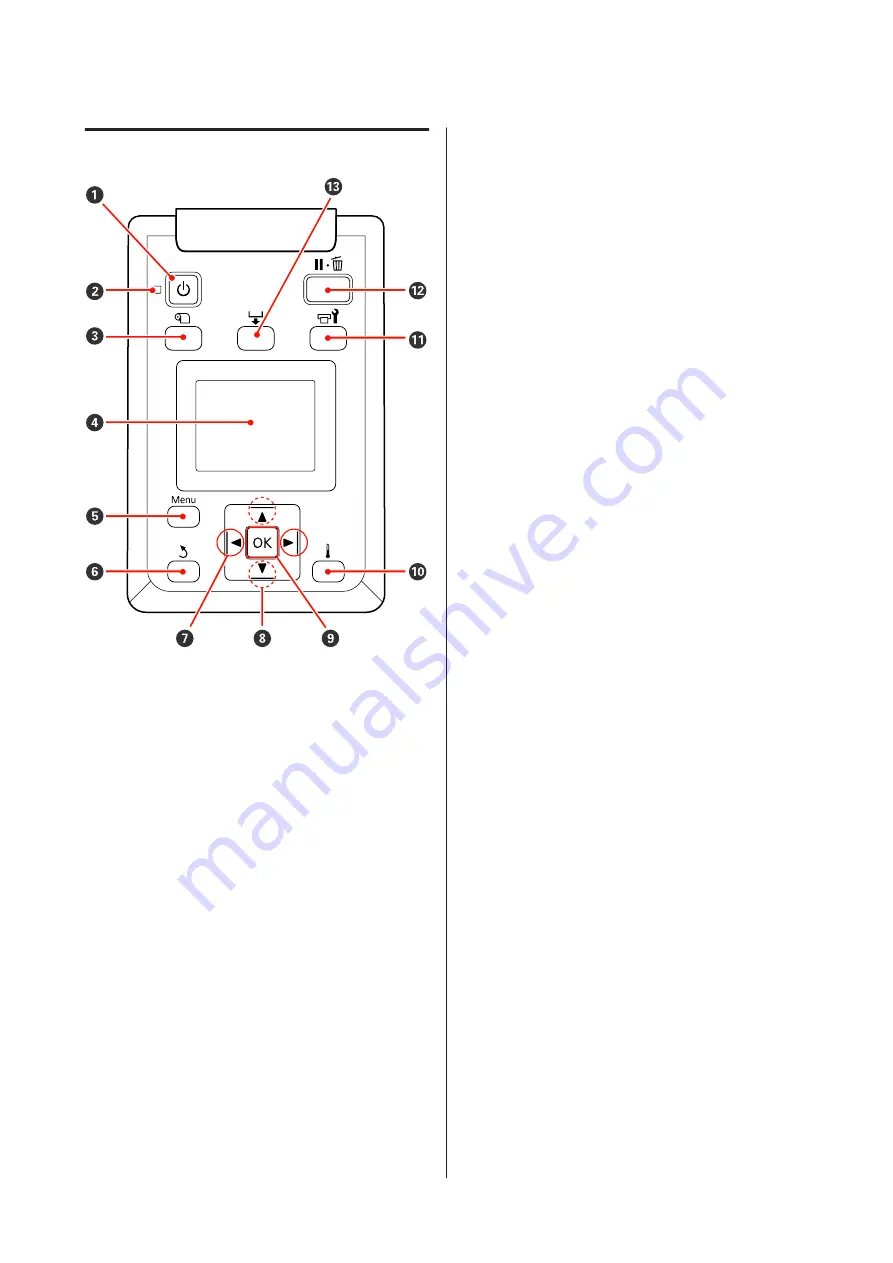
Control panel
A
P
button (power button)
Turns the power on and off.
B
P
light (power light)
The printer's operational status is indicated by a lit or
flashing light.
On
: The power is on.
Flashing : The printer is receiving data or
performing head cleaning or other
operations during shut-down.
Off
: The power is off.
C
M
button (media setup button)
Press this button to display the Media Setup menu,
which contains such items as
Media Remaining
,
Select Media
,
Customize Settings
, and
Print Media
List
. This button is disabled during printing.
U
“The Media Setup Menu” on page 144
D
Display
Displays the printer's status, menus, error messages,
and so on.
U
“Understanding the Display” on
E
Menu button
Press this button to display menus.
U
Control Panel Menu” on page 137
F
y
button (back button)
Press this button to exit to the previous menu when
options are displayed.
U
G
l
/
r
buttons (left and right arrow buttons)
Use to position the cursor when performing such
tasks as entering a
Setting Name
or
IP Address
in
the setup menu.
H
u
/
d
buttons (up and down buttons)
❏
When the media loading lever is in a lowered position
and the
d
button is pressed, media is fed. If the
u
button is pressed, media is rewound. This occurs
regardless of the way the loaded media is rolled. If the
d
button is pushed and held in a printable state, at
screens after adjustments or check pattern printing, or
at the media feed screen, media is fed a maximum of
103 cm. Keep the
u
button pressed to rewind the
media up to 25 cm.
Note that when the
u
button is used to rewind, the
media will stop when its edge reaches the starting
print position. Rewind can be resumed by releasing
the button and then pressing it again.
❏
When the media loading lever in a raised position, the
button to rewind media depends on how the loaded
media is rolled.
Printable Side Out: Press the
u
button.
Printable Side In: Press the
d
button.
Keep the button pressed to rewind the media up to
25 cm.
❏
When the menus are displayed, these buttons can be
used to select menu items and options.
U
I
Z
button
EPSON SC-S70600 series/SC-S50600 series/SC-S30600 series User's Guide
Introduction
20