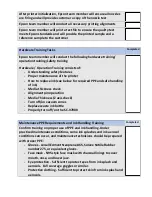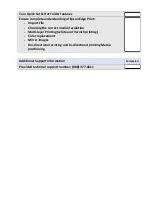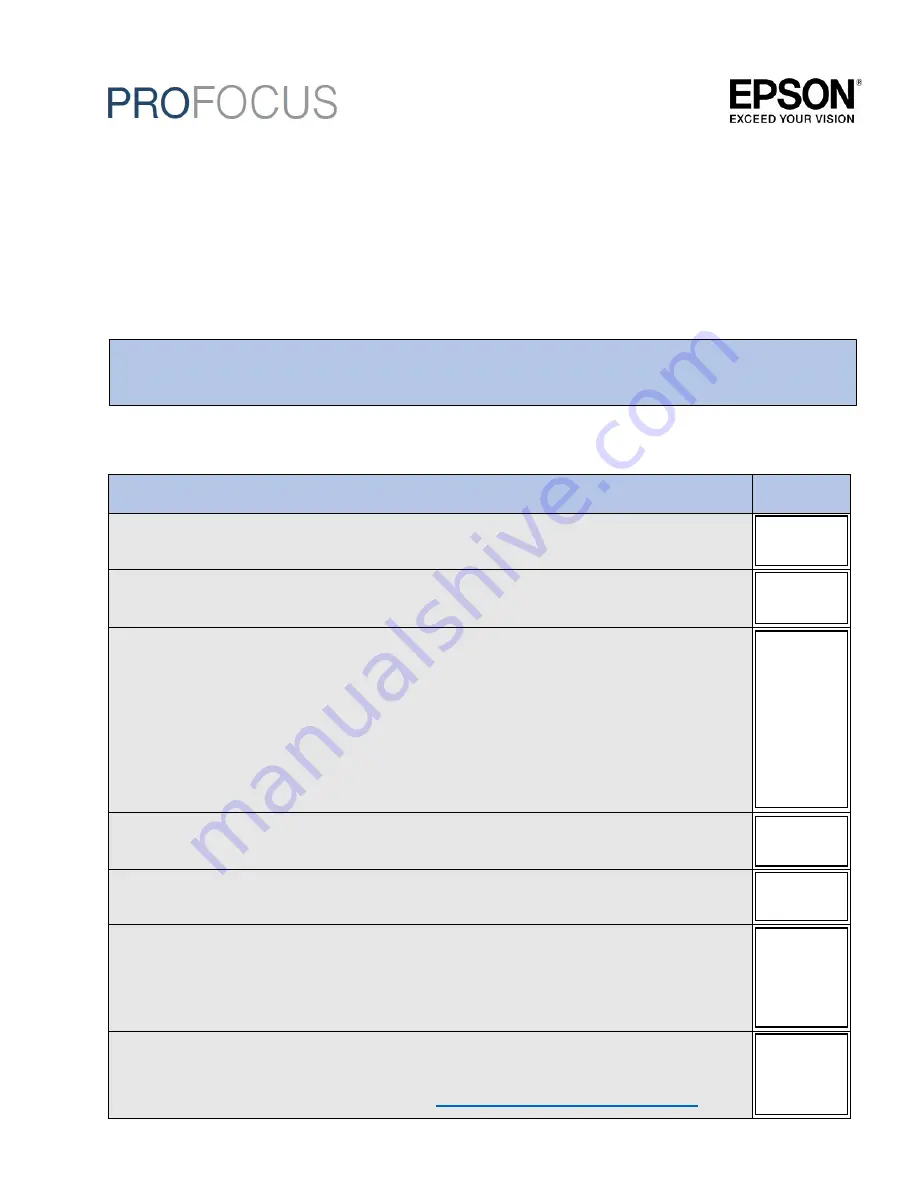
Epson
®
SureColor
®
V7000 Installation and
Training Checklist
Please check off each task when completed.
Installation Tasks
Completed
Pre-installation Site survey has been completed and signed by Epson
representative and End user
Unboxing and set up of the printer will be completed by Epson team
member. (Unboxing and installation will take 4 business days)
Hardware installation consists of:
-
Unboxing of the main unit
-
Leveling the main unit at its permanent location
-
Removing all shipping brackets
-
Installing the print heads (Separate box:
SC-
V7000 Print head
Kit)
-
Installation of UV LED Chiller
-
Confirm adequate print room ventilation
Once Printer hardware is assembled, a certified electrician will need to
be provided to connect the power from the building to the printer
Ink initialization and filling the chiller with coolant (2 bottles of White
Ink and Varnish are recommended during ink initialization)
The Windows PC provided by the customer will be installed and
prepared for software installation (2 PC’s are recommended for the
installation; one will be used to run UV Controller and the other is to
run your Windows RIP software
Epson team member will install the printer drivers, Epson Edge Print
RIP software and UV Controller on the provided PC’s
To download drivers please visit the
Follow this checklist to ensure proper installation of the Epson SureColor V7000 printer
Please read the documentation provided with the SureColor printer