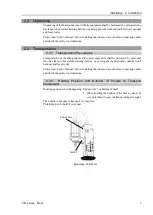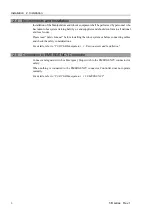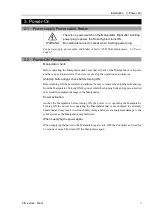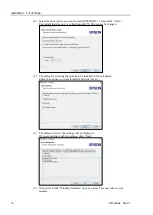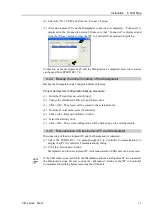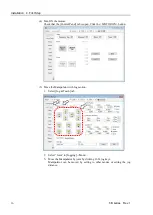Summary of Contents for T-B Series
Page 1: ...SCARA ROBOT T B series MANUAL Rev 1 EM217R4788F ...
Page 2: ...SCARA Robots T B series Manual Rev 1 ...
Page 16: ...TABLE OF CONTENTS xiv T B series Rev 1 ...
Page 18: ......
Page 40: ...Installation 5 Second Step 24 T B series Rev 1 ...
Page 42: ......
Page 58: ...T3 B T6 B Manipulator 2 Specifications 42 T B series Rev 1 2 3 Outer Dimensions 2 3 1 T3 B ...
Page 59: ...T3 B T6 B Manipulator 2 Specifications T B series Rev 1 43 2 3 2 T6 B ...
Page 77: ...T3 B T6 B Manipulator 3 Environments and Installation T B series Rev 1 61 T6 B A B ...
Page 158: ...T3 B T6 B Manipulator 18 Error Code List 142 T B series Rev 1 ...
Page 160: ......
Page 168: ......
Page 178: ...Appendix B Time and Distance of Free Running in Emergency 162 T B series Rev 1 ...
Page 182: ...Appendix C Time and Distance of Free Running When Safeguard Is Opened 166 T B series Rev 1 ...