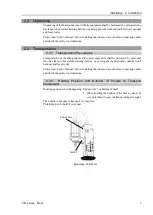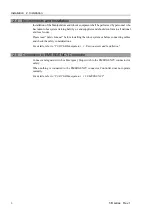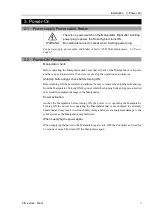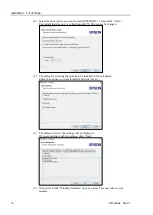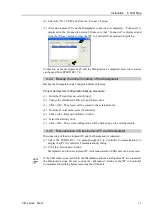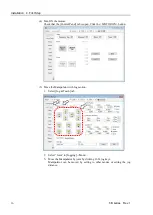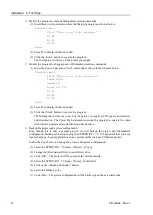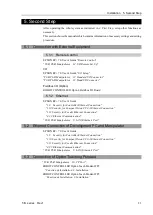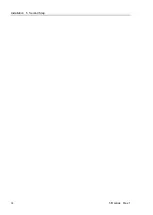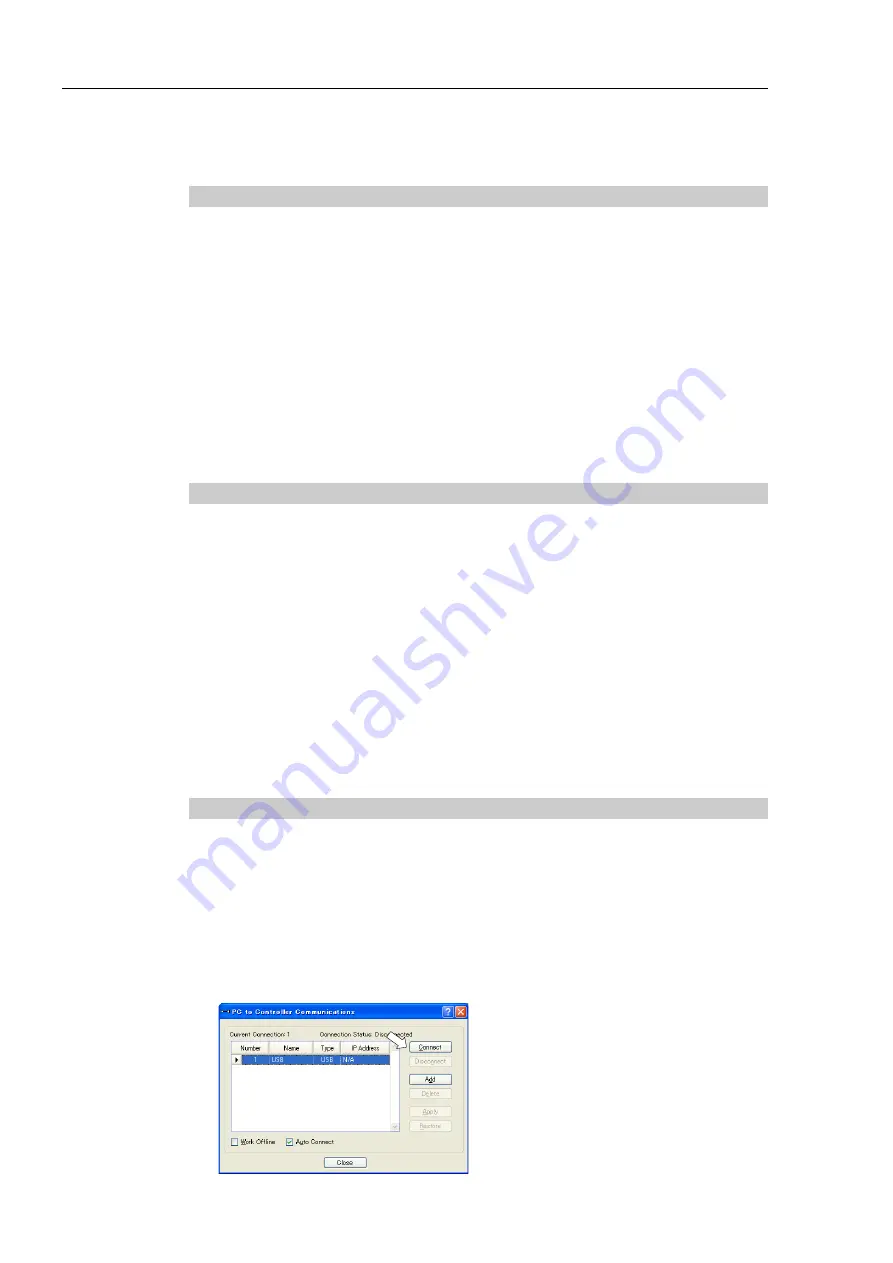
Installation 4. First Step
12
T-B series Rev.1
If Manipulator and the development PC are connected without installing the EPSON RC+7.0 to
the development PC, [Add New Hardware Wizard] appears. If this wizard appears, click the
<Cancel> button.
4.2.1 About Development PC Connection Port
Development PC connection port supports following USB.
- USB2.0 HighSpeed/ FullSpeed (Speed auto selection, or FullSpeed mode)
- USB1.1 FullSpeed
Interface Standard: USB specification Ver.2.0 compliant (USB Ver.1.1 upward compatible)
Connect the Manipulator and development PC by a USB cable to develop the robot system
or set the Manipulator configuration with the EPSON RC+ 7.0 software installed in the
development PC.
Development PC connection port supports hot plugging. Insertion and removal of the cables
while the power of the development PC and the Manipulator are ON is available. However,
the Manipulator stops when the USB cable is removed while the Manipulator and the
development PC are connected.
4.2.2 Precautions
When connecting the development PC and the Manipulator, make sure of the following.
-
Connect the development PC and the Manipulator with 5 m or shorter USB cable. Do
not use the USB hub or extension cable.
-
Make sure that no other devices except development PC is used for development PC
connection port.
-
Use PC or USB cable that supports USB2.0 HighSpeed mode to operate in USB2.0
HighSpeed mode.
-
Do not pull or bend the cable strongly.
-
Do not apply excessive force to the connector.
-
When development PC and the Manipulator is connected, do not insert or remove other
USB devices from the development PC. Connection with the Manipulator may
disconnect.
4.2.3 Software Setup and Connection Check
The following is the steps of connecting the development PC and the Manipulator.
(1)
Make sure that the EPSON RC+ 7.0 is installed on the Manipulator connected to the
development PC. (Install the software when it is not installed.))
(2)
Connect the development PC and the Manipulator by the USB cable.
(3)
Turn ON the Manipulator.
(4)
Start the software EPSON RC+ 7.0.
(5)
Select the EPSON RC+ 7.0 menu-[Setup]-[PC to Controller Communications] to
display the [PC to Controller Communications] dialog.
Summary of Contents for T-B Series
Page 1: ...SCARA ROBOT T B series MANUAL Rev 1 EM217R4788F ...
Page 2: ...SCARA Robots T B series Manual Rev 1 ...
Page 16: ...TABLE OF CONTENTS xiv T B series Rev 1 ...
Page 18: ......
Page 40: ...Installation 5 Second Step 24 T B series Rev 1 ...
Page 42: ......
Page 58: ...T3 B T6 B Manipulator 2 Specifications 42 T B series Rev 1 2 3 Outer Dimensions 2 3 1 T3 B ...
Page 59: ...T3 B T6 B Manipulator 2 Specifications T B series Rev 1 43 2 3 2 T6 B ...
Page 77: ...T3 B T6 B Manipulator 3 Environments and Installation T B series Rev 1 61 T6 B A B ...
Page 158: ...T3 B T6 B Manipulator 18 Error Code List 142 T B series Rev 1 ...
Page 160: ......
Page 168: ......
Page 178: ...Appendix B Time and Distance of Free Running in Emergency 162 T B series Rev 1 ...
Page 182: ...Appendix C Time and Distance of Free Running When Safeguard Is Opened 166 T B series Rev 1 ...