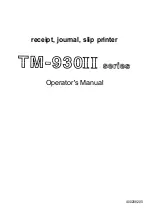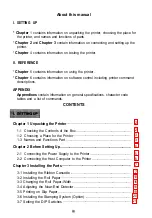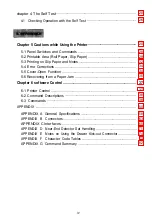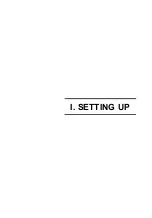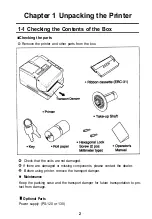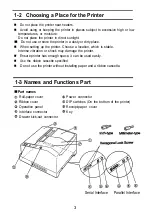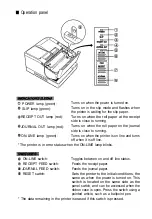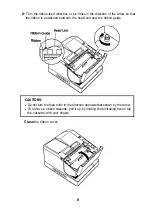Summary of Contents for TM-930II Series
Page 1: ...receipt journal slip printer Operator s Manual 400208200 ...
Page 7: ...I SETTlNG UP ...
Page 33: ...II REFERENCE ...
Page 83: ......
Page 84: ......
Page 85: ...Page 2 International character set U S A is selected 79 ...
Page 86: ......