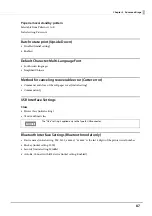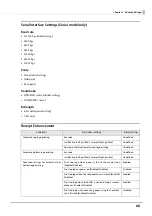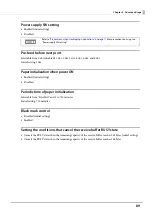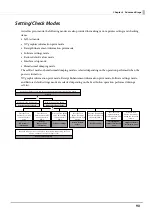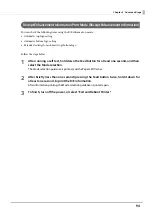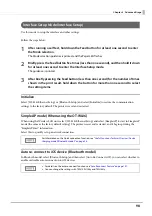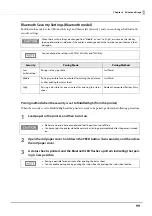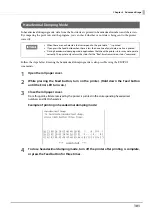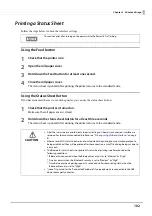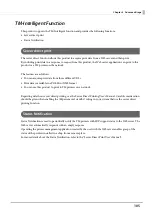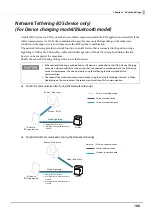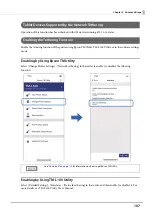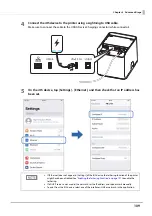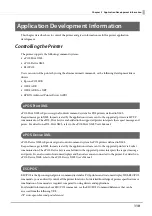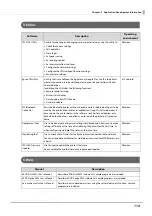100
Chapter 4 Advanced Usage
Pairing method when the security is set to High (from the host)
When the security is set to High and the printer is ready to be paired, perform the following procedure.
1
Search for the printer on the Bluetooth settings screen on the host device.
2
Select the printer you want to pair with.
The printer prints the Passkey.
3
Check that the printed Passkey and the Passkey displayed on the host device match,
and then select "Pairing" on the host device.
TM-Intelligent Settings Information Print Mode (TM-Intelligent Information)
This function allows you to print TM-Intelligent setting information currently registered in the printer.
Follow the steps below.
1
After running a self-test, hold down the Feed button for at least one second to enter
the Mode selection.
The Mode selection guidance is printed, and the Paper LED flashes.
2
Briefly press the Feed button six times (less than one second), and then hold it down
for at least one second to print the TM-Intelligent setting information.
After information printing, the Mode selection guidance is printed again.
3
To finish, turn off the power, or select “Exit and Reboot Printer”.
Peripheral Device Information Print Mode (Peripheral Device Information)
This function allows you to print information for the device currently connected to the printer.
•
Customer display information
•
Wi-Fi adapter information
•
Handheld scanner information
Follow the steps below.
1
After running a self-test, hold down the Feed button for at least one second to enter
the Mode selection.
The Mode selection guidance is printed, and the Paper LED flashes.
2
Briefly press the Feed button seven times (less than one second), and then hold it
down for at least one second to print the Peripheral Device Information.
After information printing, the Mode selection guidance is printed again.
3
To finish, turn off the power, or select “Exit and Reboot Printer”.