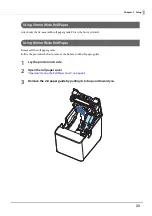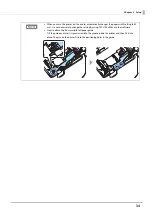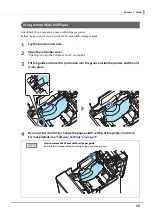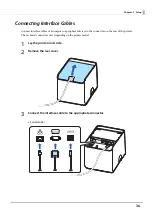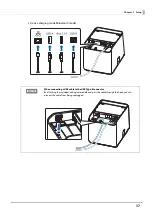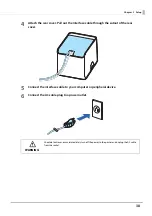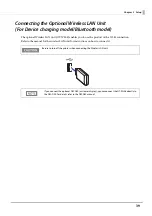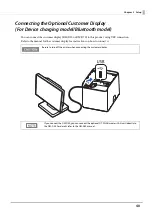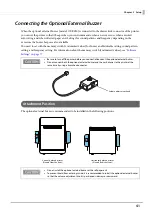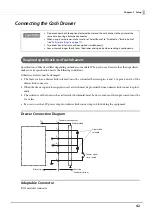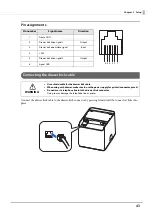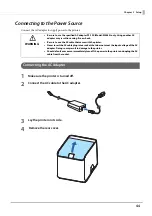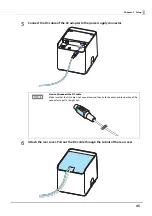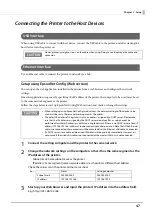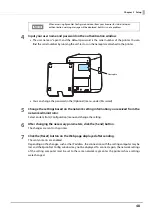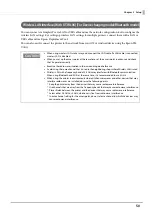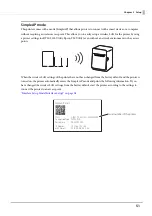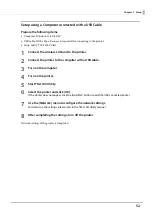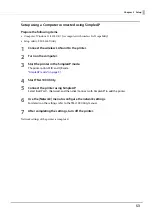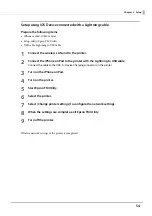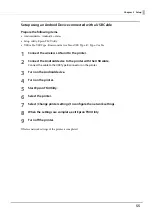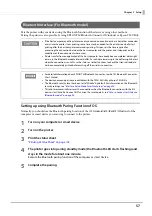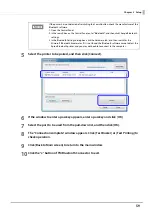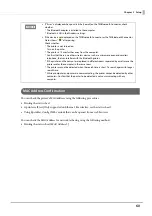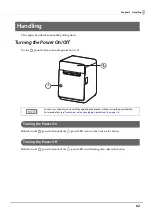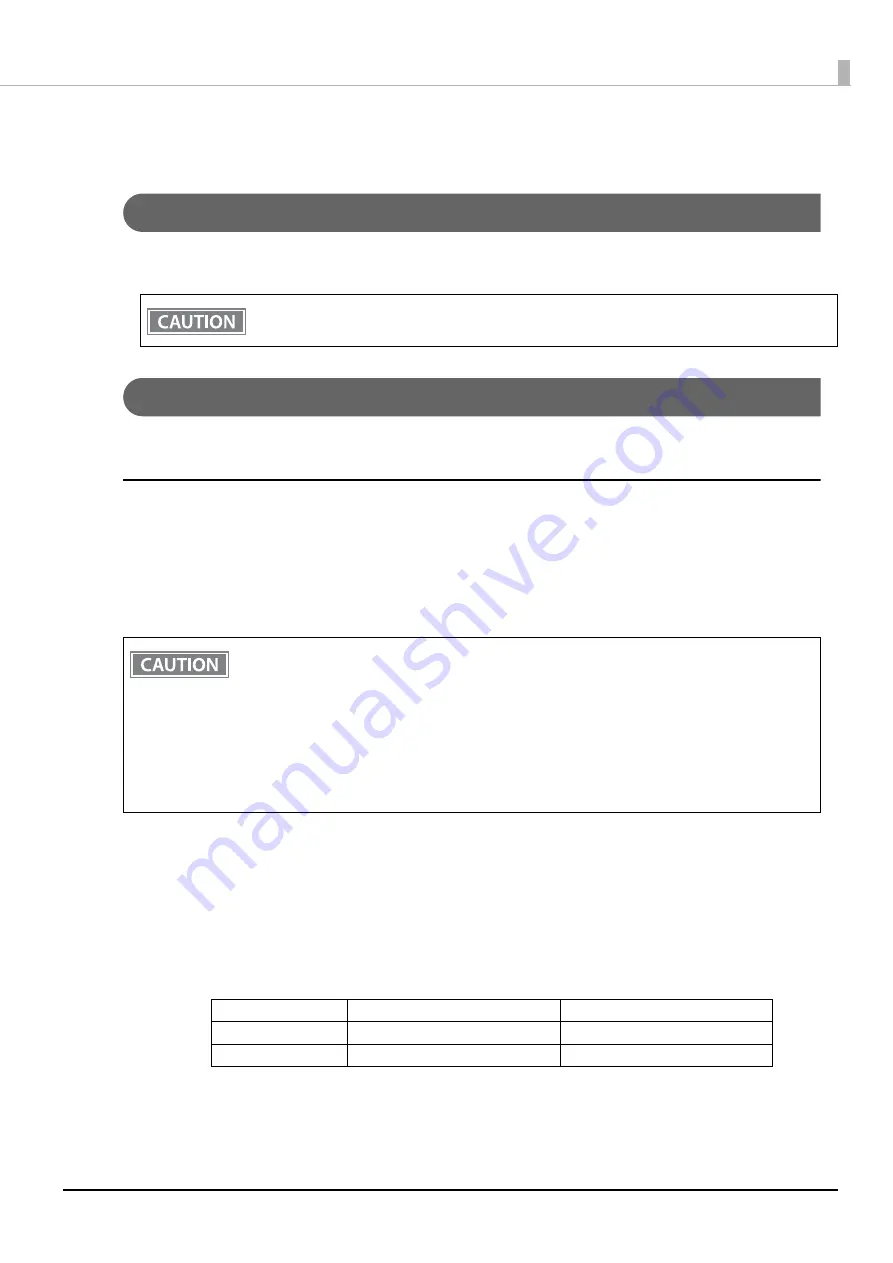
47
Chapter 2 Setup
Connecting the Printer to the Host Devices
USB Interface
When using USB cable to connect with host device, connect the USB cable to the printer, and after starting the
host device, turn the printer on.
Ethernet Interface
Use an Ethernet cable to connect the printer to network via a hub.
Setup using EpsonNet Config (Web version)
You can open the web application installed in the printer from a web browser and configure the network
settings.
Since the application is opened by specifying the IP address of the printer, the computer to be used must be set
to the same network segment as the printer.
Follow the steps below to start up EpsonNet Config (Web version), and check or change the settings.
1
Connect the setting computer and the printer to the same network.
2
Change the network settings on the computer so that it has the same segment as the
IP address of the printer.
Subnet mask: Same subnet mask as the printer
IP address: Same segment (same network address) as the printer, different host address
Check the values set in the printer on the status sheet.
3
Start up your Web browser and input the printer's IP address into the address field.
E.g.) http://192.168.192.168
Do not place any weight or stress on the cable when using. Doing so could damage the cable and
connectors.
•
When setting up using EpsonNet Config (web version), the network settings of the device to be
used must be set to the same network segment as the printer.
•
The default IP address of the printer is set to an address assigned by a DHCP server. Please make
sure that the IP addresses assigned by the DHCP server do not conflict, as setup cannot be
performed if multiple IP addresses conflict on a single network. If there is no DHCP server, a fixed IP
address (192.168.192.168) will be set in about one minute after power-on. Note that if the Ethernet
cable is not connected, these processes will be executed after the Ethernet LAN cable is connected.
•
If a DHCP server is available, a determined IP address will be printed automatically. However, it is
not printed if the wired LAN cable is not connected or the wireless LAN unit is not connected.
E.g.)
Printer
Setting computer
Subnet mask
255.255.255.0
255.255.255.0
IP address
192.168.192.168
192.168.192.2