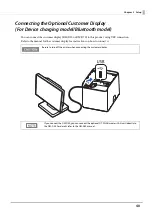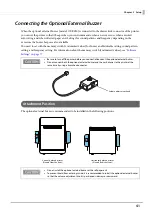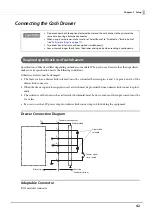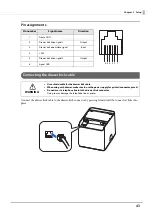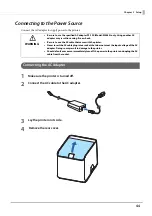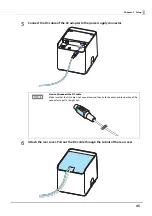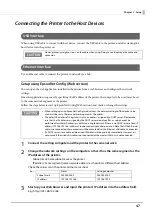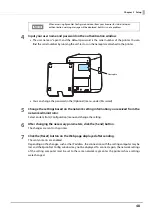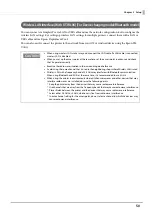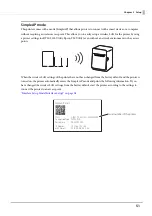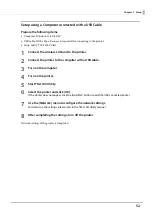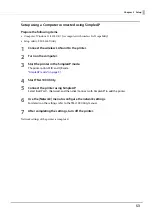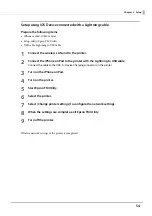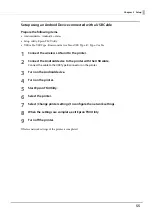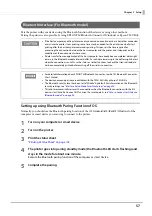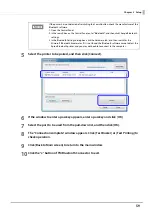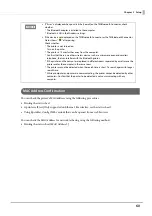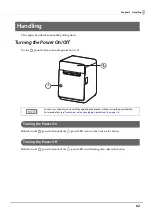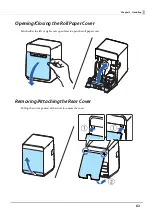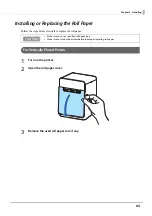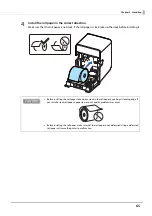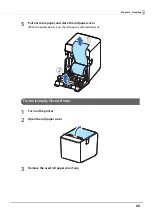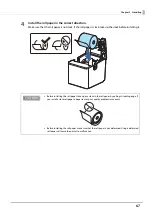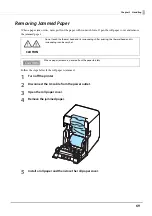54
Chapter 2 Setup
Setup using iOS Device connected with a Lightning cable
Prepare the following items.
•
iPhone or iPad: iOS12 or later
•
Setup utility: Epson TM Utility
•
USB cable: Lightning to USB cable
1
Connect the wireless LAN unit to the printer.
2
Connect the iPhone or iPad to the printer with the Lightning to USB cable.
Connect the cable to the USB-A - Device Charging connector on the printer.
3
Turn on the iPhone or iPad.
4
Turn on the printer.
5
Start Epson TM Utility.
6
Select the printer.
7
Select [Change printer settings] to configure the network settings.
8
When the settings are complete, exit Epson TM Utility.
9
Turn off the printer.
Wireless network settings of the printer is completed.