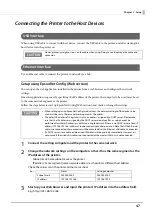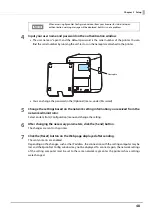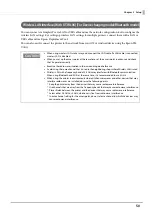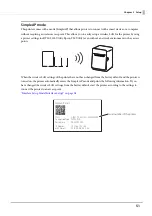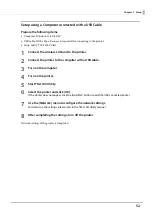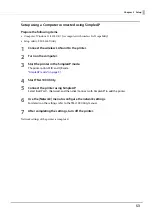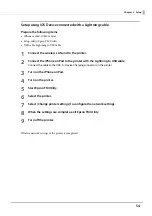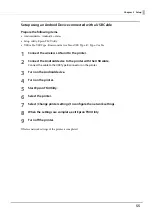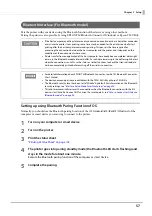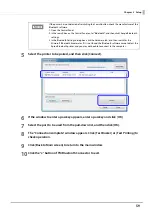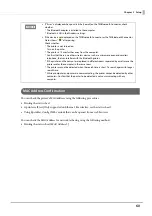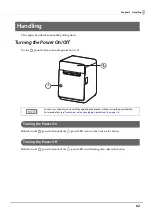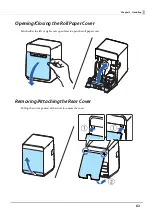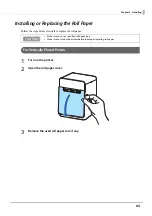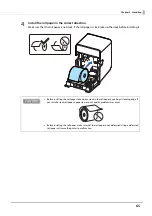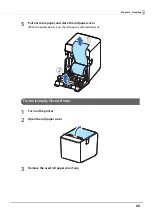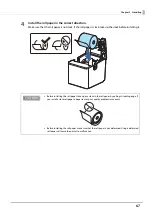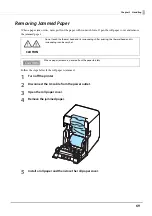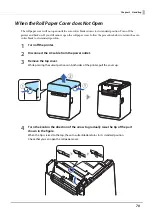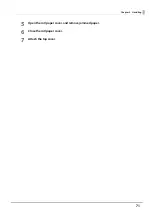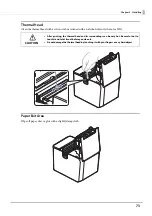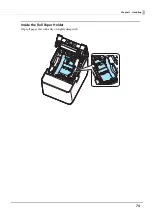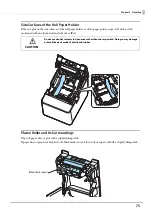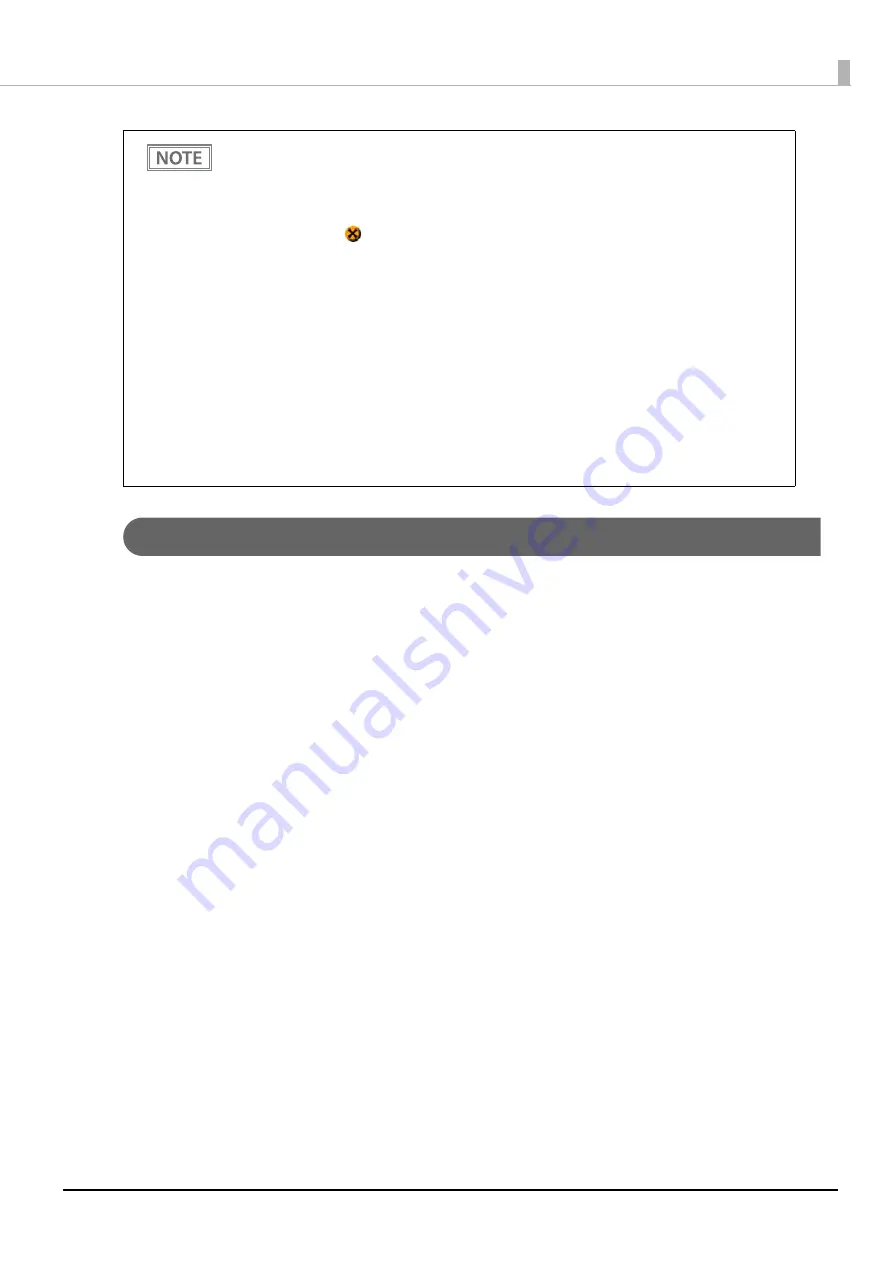
60
Chapter 2 Setup
MAC Address Confirmation
You can check the printer's MAC address using the following procedures.
•
Printing the status sheet
•
A printer self-test (Only supported on Ethernet. For wireless, see the status sheet.)
•
Using EpsonNet Config (Web version) that can be opened from a web browser
You can check the MAC address for network tethering using the following method.
•
Printing the status sheet (MAC Address2)
•
If “Error” is displayed when you click the [Search] on the TM Bluetooth Connector, check
whether:
* The Bluetooth adapter is installed to the computer.
* Bluetooth is ON in the Windows settings.
•
If the device is not displayed on the TM Bluetooth Connector or the TM Bluetooth Connector
Status shows “
” after pairing.
Check whether:
* The printer is not turned on.
Turn on the printer.
* The printer is 10 m or further away from the computer.
* Confirm that there is no other wireless device, such as a microwave oven and cordless
telephone, that can interfere with the Bluetooth printer.
* If the printer and the computer are placed in different rooms separated by a wall, move the
printer and/or the computer in the same room.
* The printer may not be detected when the search time is short. Try search again with longer
search time.
* While a computer and printer are communicating, the printer cannot be detected by other
computers. Confirm that the printer to be detected is not communicating with any
computer.